Home Spectrophotometer
Spectrophotometer
 Double Beam UV Visible Spectrophotometer
Double Beam UV Visible Spectrophotometer
 Double Beam UV Visible Spectrophotometer BSDBU-301
Double Beam UV Visible Spectrophotometer BSDBU-301
 Spectrophotometer
Spectrophotometer
 Double Beam UV Visible Spectrophotometer
Double Beam UV Visible Spectrophotometer
 Double Beam UV Visible Spectrophotometer BSDBU-301
Double Beam UV Visible Spectrophotometer BSDBU-301

Double Beam UV Visible Spectrophotometer BSDBU-301
- Sea, Air, Door to Door Shipping
- 1 Year Warranty
- US & European Standards
Designed to conserve benchspace, our product offers the measurement range of 190-1100nm at bandwidth of 1.8nm and 2nm. Engineered for a wide range of applications, our systems provide dependable performance and reliable results. It produces the photometric range of -0.3 to 3 A; 0-200 %T and photometric accuracy of ±0.2%T which makes it suitable for various quantitative assays.
- Large LCD display, all data and graphs can be shown directly and clearly
Specification
Features
Applications Optional Accessories
| Wavelength Range | 190-1100 nm |
| Wavelength Accuracy | ±0.3 nm |
| Wavelength Repeatability | 0.2 nm |
| Spectral Bandwidth | 1.8 nm |
| Photometric Range | 0-200%T, -0.3-3.0 A |
| Photometric Accuracy | ±0.3%T or ±0.003A @ 1A |
| Stability | 0.0003 A/h @ 500nm |
| Baseline Flatness | ±0.0005 A |
| Stray Light | 0.04%T @ 220 nm , 360 nm |
| Light Source | Tungsten and Deuterium Lamp |
| Software | Optional PC model with UV/Vis analyst software |
| Gross Dimension (W/D/H) | 589x428x200 mm |
| Display | 5 inches LCD (320*240 dots) |
| Weight (Net/Gross) | 22 kg |
| Power Supply | AC 110/220 V 60 Hz |
- Large LCD display, all data and graphs can be shown directly and clearly
Most suitable for quantitative determination assays and toxicological assays in environmental, industrial, pharmaceutical fields.
| Accessory Code | Name | Description | Unit | Light Path (mm) |
| 3000806006 | Holder | 4-cell holder for 10mm square Cuvette | ||
| 3000806007 | Holder | 4-cell holder for up to 50mm square cuvette | ||
| 3000806008 | Holder | 4-cell holder for up to 100mm square cuvette | ||
| 3000806009 | Holder | Long path single cell holder for 100mm | ||
| 3000806010 | Holder | Single cell holder for 10mm square Cuvette | ||
| 3000806011 | Holder | Cylindrical cell holder(Φ16mm) | ||
| 3000806012 | Holder | Water-jacketed single cell holder | ||
| 3000806013 | Holder | Test tube holder(Φ8-Φ22mm) | ||
| 3000806014 | Holder | 3-position cuvette holder | ||
| 3000806015 | Holder | 3-position cuvette holder | ||
| 3000806016 | Holder | Solid sample holder(δ1.5mm--3mm;single cell) | /1pc | |
| 3000806017 | Holder | Solid sample holder(δ1.5mm--3mm;double cell) | /1pc | |
| 3000806018 | Holder | 10mm water-jacked 4 cell holder | /1pc | |
| 3000806019 | Other | 5° reflectance meachment attachment (minimum sample:20x20mm ;central beam height:50mm) | /1pc | |
| 3000806020 | Lamp | 6v10w halogen lamp | /1pc | |
| 3000806021 | Lamp | 12v20w halogen lamp (phillips) | ||
| 3000806022 | Lamp | 12v20w halogen lamp (osram) | ||
| 3000806023 | Lamp | Milas deuterium lamp; 10v;300ma; 30w | ||
| 3000806024 | Lamp | Deuterium lamp | /1pc | |
| 3000806025 | Thermo printer | |||
| 3000806026 | Stylus printer | |||
| 3000806027 | Cuvettes | Square cuvettes; glass 10mm | /4pcs | |
| 3000806028 | Cuvettes | Square cuvettes; glass 20mm | /4pcs | |
| 3000806029 | Cuvettes | Square cuvettes; glass 30mm | /4pcs | |
| 3000806030 | Cuvettes | Square cuvettes; glass 50mm | /4pcs | |
| 3000806031 | Cuvettes | Square cuvettes; glass 100mm | /4pcs | |
| 3000806032 | Cuvettes | Square cuvettes; quartz 10mm | /2pcs | |
| 3000806033 | Cuvettes | Square cuvettes; quartz 20mm | /2pcs | |
| 3000806034 | Cuvettes | 500ul micro cell ; central-beam height:8.5mm;15mm; 2x10x45mm; quartz | /1pc | |
| 3000806035 | Cuvettes | 1000ul micro cell; central-beam height:8.5mm;15mm; 3x10x45mm; quartz | /1pc | |
| 3000806036 | Software | Dongles for 31.61 application software ; (UV analyst software) | /1set | |
| 3000806037 | Software | Software (m.wave basic) | /1set | |
| 3000806038 | Software | Software | /1set | |
| 3000806039 | Software | Advanced PC window software (m.wave professional) | /1set | |
| 3000806040 | Software | Software (m.wave basic) | /1set | |
| 3000806041 | Holder | Cell holder for micro cells; Central beam height: 15mm | ||
| 3000806042 | USB connector line | USB connector line (only for m.wave basic) | /1pc | |
| 3000806043 | Quartz Cuvette | Cell; 100ul; 1pcs; central beam height: 15mm | 10 | |
| 3000806044 | Quartz Cuvette | Cell; 200ul; 1pcs;central beam height:15mm | 10 | |
| 3000806045 | Cuvette | Flow cell; 5 mm; optical glass; 1pcs;central beam height:15mm; l5xw2xh5mm | ||
| 3000806046 | Cuvette | Flow cell; 10 mm; optical glass; 1pcs;central beam height:15mm; l10xw2xh5mm | ||
| 3000806047 | Cuvette | Flow cell; 20 mm; optical glass; 1pcs;central beam height:15mm;l20xw2xh5mm | ||
| 3000806048 | Cuvette | Flow cell; 30 mm; optical glass; 1pcs;central beam height:15mm; l30xw2xh5mm | ||
| 3000806049 | Cuvette | Flow cell; 5 mm; quartz; 1pcs; central beam height:15mm; l5xw2xh5mm | ||
| 3000806050 | Cuvette | Flow cell; 20 mm; quartz; 1pcs; central beam height:15mm; l20xw2xh5mm | ||
| 3000806051 | Cuvette | Flow cell; 30 mm; quartz; 1pcs; central beam height:15mm; l30xw2xh5mm | ||
| 3000806052 | Other | A-100 peltier/sipper system; constant-temperature sipper system; holder beam height:15mm | ||
| 3000806053 | Holder | 1-cell holder for 100mm square cuvette | ||
| 3000806054 | Holder | 10mm water-jacketed 4-cell holder | ||
| 3000806055 | Holder | Test tube holder(Φ8-Φ22mm) | ||
| 3000806056 | Holder | Solid sample holder(δ1.5mm-3mm; 1-position) | ||
| 3000806057 | Silicon tube | Silicon tube; 1bag=1pair(1m+1m) | /1bag | |
| 3000806058 | Glass cuvettes | Square cuvettes; volume:1800ul | /2pcs | 5 |
| 3000806059 | Glass cuvettes | Square cuvettes; volume:1350ul | 3 | |
| 3000806060 | Glass cuvettes | Square cuvettes; volume:900ul | 2 | |
| 3000806061 | Glass cuvettes | Square cuvettes; volume:450ul | 1 | |
| 3000806062 | Quartz cuvettes | Square cuvettes; volume:1800ul | /2pcs | 5 |
Operating Manual for BSDBU-301
1.Safety
2.Package Contents
3.Unpacking
4.Installation
4.1. Environment Required
4.2. Install Spectrophotometer
5.Overview
6.Symbols
7.Main Specifications
8.Description of Appearance and Keys
8.1.Appearance
8.2.Keypad
8.3.Description of Keys
9.Functions
9.1.Photometry
9.2.Quantitation
9.3.Wavelength Scan
9.4.Kinetics
9.5.DNA/Protein Measurement
9.6.Multi-wavelength
10.Getting Started
11.Important Guidelines
12.General Operating
13.Measuring
13.1.Photometry
13.2.Quantitation
13.3.Wavelength Scan
13.4.Kinetics
13.5.DNA/Protein Mode
13.6.Multi Wavelength Mode
13.7.System Utility
14.Troubleshooting
15.Repair and Maintenance
15.1.Daily Maintain
15.2.Spare Parts Replacement
16.Warranty
17.Equipment Disposal
1.Safety
Please follow the guidelines below, and read this manual in its entirety to ensure safe operation of the unit.We recommends against the use of BSDBU-301 Spectrophotometer.
 Do not open the device.
Do not open the device.Disconnect the device from the mains supply before carrying out maintenance work or changing the fuses.
The inside of the device is a high-voltage area Danger!
Do not use the device if it is damaged, especially if the main power cable is in any way damaged or defective.
Repairs may only be carried out by the service technicians from us and authorized contractual partners.
The device must be connected to a power outlet that has a protective ground connection.
If the equipment is used in a manner not specified by the manufacturer, the protection provided by the equipment may be impaired.
 Do not allow any liquid to enter into the device.
Do not allow any liquid to enter into the device.Do not operate the device in a hazardous location or potentially explosive environment.
2.Package Contents
| Description | Quantity |
| Spectrophotometer | 1PC |
| 10mm Glass Cuvette | 4PCS |
| 10mm Quartz Cuvette | 2PCS |
| Power Cord | 1PC |
| User’s Manual | 1PC |
| Dust Cover | 1PC |
3.Unpacking
Open the package, according to carefully check the packaging packing list items, if found inside the packaging are missing or damaged items pleasecontact us and authorized contractual partners.
4.Installation
4.1. Environment Required
To ensure the best performance, the following conditions are required:
The best working temperature range is 16—35℃ and the humidity is 45—80%.
Keep it as far as possible away from the strong magnetic or electrical fields or any electrical device that may generate high-frequency fields.
Set the unit up in an area that is free of dust, corrosive gases and strong vibrations.
Remove any obstructions or materials that could hinder the flow of air under and around the instrument.
The power requirement is 110±11V/60±1Hz or 220±22V/50±1Hz.
Use the appropriate power cord and plug into a grounded outlet.
If the local voltage is not stable, a voltage regulator is required.
Be away from direct sunlight.
4.2. Install Spectrophotometer
Placement
Place the instrument on the stable table carefully.
Install Printer (Printer is Optional Accessories)
Check to confirm instrument power switch is turned off, connect the printer’s data cable to the instrument’s parallel port.
Link the Power Cord
Check to confirm instrument power switch is turned off, the power cord plug into two separate power interface and power supply socket apparatus.
5.Overview
BSDBU-301 Spectrophotometer is an electrical measure instrument which is widely used in the laboratories.Use Frequency: Intermittence
Excessive Voltage(Current): No
Pollution Class: Class 1
6.Symbols
The following chart is an illustrated glossary of the symbols that are used in this manual. Caution, Danger!
Caution, Danger! Caution, High Voltage!
Caution, High Voltage! Caution, Hot!
Caution, Hot!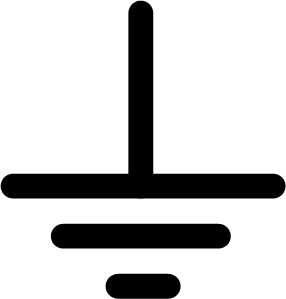 Ground
Ground Fuse
Fuse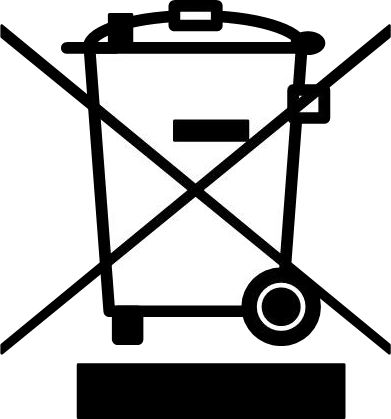 Recycle, this instrument will be called back by the appointed Electrical Treatment Department or by the original Manufacturer when wasted.
Recycle, this instrument will be called back by the appointed Electrical Treatment Department or by the original Manufacturer when wasted.7.Main Specifications
Optical System Double beamWavelength Range 190—1100nm
Wavelength Accuracy ±0.3nm
Wavelength Repeatability 0.2nm
Photometric Range -0.3—3A, 0—200%T
Photometric Accuracy ±0.3%T
Photometric Repeatability 0.2%T
Spectral Bandwidth 1.8nm
Stray Light 0.05%T@220nm&360nm
Stability ±0.001A/h@500nm
Work Mode
Photometry, Quantitation, Kinetics, Wavelength Scan, DNA/Protein, Multi Wavelength
Interface USB, Parallel(printer)
Power Requirement AC 110/220V, 50/60Hz
Dimensions 600x450x260
Weight 20kg
Work Environment 15 — 35 ℃ , 15 — 70% relative humidity
Store Environment -10 — 50 ℃ , 15 — 70% relative humidity
8.Description of Appearance and Keys
8.1.Appearance
Front View

Back view

1 LCD Display Lid of Sample Room
2 Sample holder
3 LCD Display
4 Keypad
5 USB Port(Type A, USB Memory)
6 Cover of Fan
7 Power Switch
8 Power Socket
9 LCD Contrast Adjust
10 Printer port
11 USB port (Type B, Communication)
8.2.Keypad
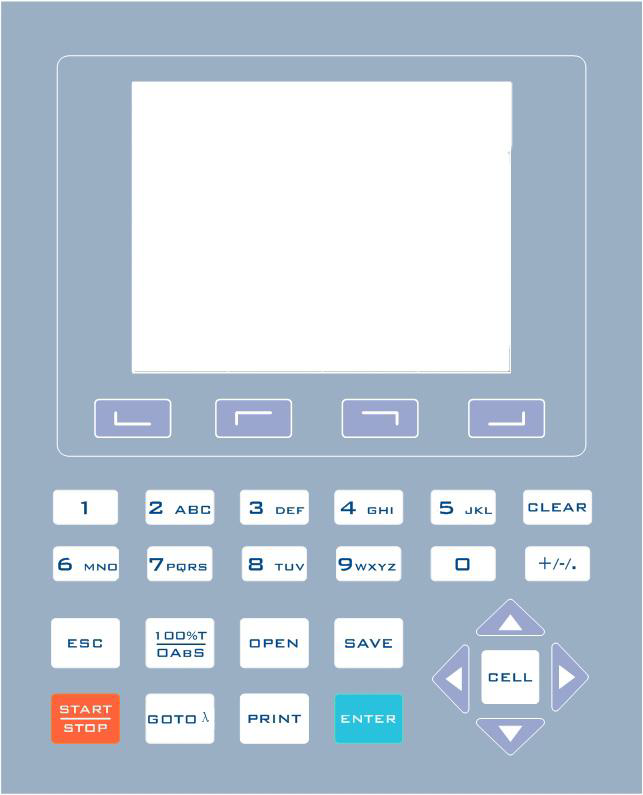
8.3.Description of Keys
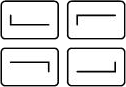 Function Keys: Functions on-screen prompts
Function Keys: Functions on-screen prompts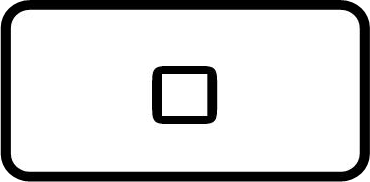
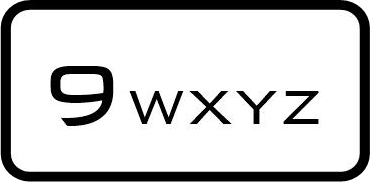
…
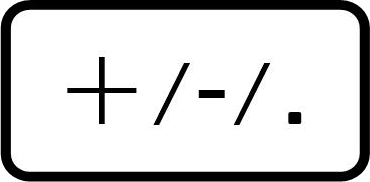 Numeric Keys: Enter numbers and letters
Numeric Keys: Enter numbers and letters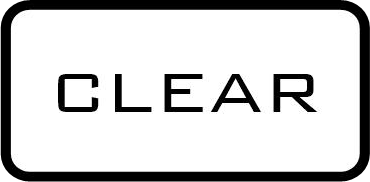 CLEAR Key: Delete the input value or stored data
CLEAR Key: Delete the input value or stored data ESC Key: Return to previous Interface
ESC Key: Return to previous Interface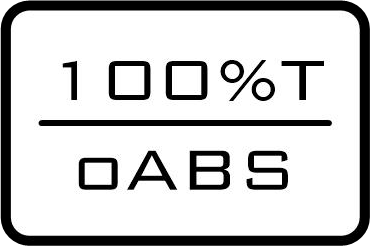 100%T/0Abs Key: Blank
100%T/0Abs Key: Blank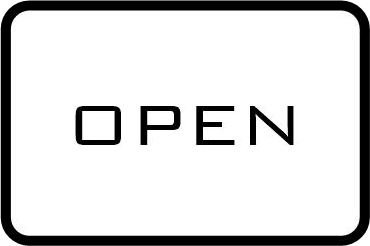 OPEN Key: Open files stored in internal memory
OPEN Key: Open files stored in internal memory SAVE Key: Save files to internal memory
SAVE Key: Save files to internal memory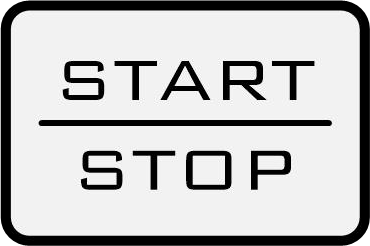 START/STOP Key: Start/Stop testing
START/STOP Key: Start/Stop testing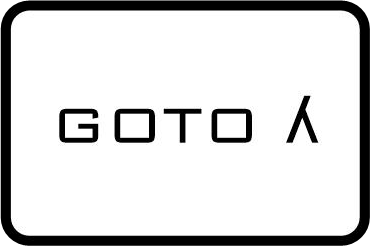 GOTO ʎ Key: Set wavelength
GOTO ʎ Key: Set wavelength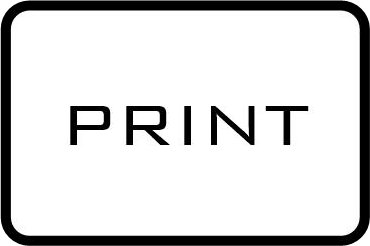 PRINT Key: Print measuring result
PRINT Key: Print measuring result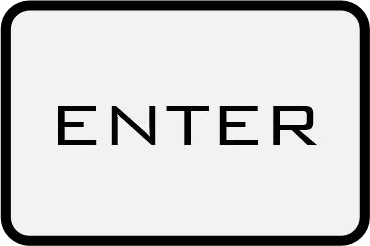 ENTER Key: Confirm operation
ENTER Key: Confirm operation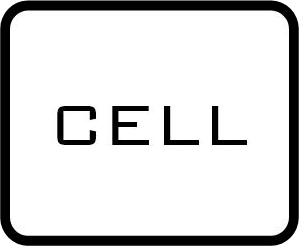 CELL Key: Select/Deselect Auto-cell Holder
CELL Key: Select/Deselect Auto-cell Holder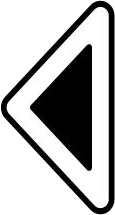
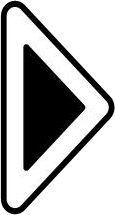 RIGHT, LEFT Keys: Search peak/valley and set X scale
RIGHT, LEFT Keys: Search peak/valley and set X scale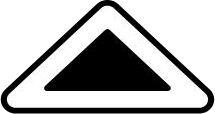
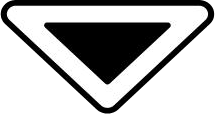 UP, DOWN Keys: Scroll menu/data and set Y scale
UP, DOWN Keys: Scroll menu/data and set Y scale9.Functions
9.1.Photometry
Display results as Abs, %T or Concentration.9.2.Quantitation
We provide 2 methods to establish a Standard Curve:2 methods to set up the regression curve.
Up to 10 standard samples to calibrate the regression curve.
3 methods for curve fit.
Linear fit, Quadratic fit and Cubic fit.
9.3.Wavelength Scan
Allow user to set scan step (0.1, 0.2, 0.5, 1.0 and 5.0nm).Spectrum display mode can be changed (Wavelength-%Transmittance or Wavelength-Absorbance).
9.4.Kinetics
Allow user to set scan Interval (0.5, 1.0, 2.0, 5.0, 10, 30 and 60s). Spectrum display mode can be changed (Time-%Transmittance or Time-Absorbance).9.5.DNA/Protein Measurement
Wavelength points and ratios can be set up. Results will be grouped into a table format automatically.9.6.Multi-wavelength
Up to 10 wavelength points can be set up. Results will be grouped into a table format automatically.10.Getting Started
The following chart describes the basic operation of the instrument.Turn On and Self-check
Switch on the power. Then the instrument begins to self-check and 15 minutes’ warm up.
Self-check includes the following steps:
Turn on lamps → Check Sensor → Initialize AD → System position → Get Dark Current → Warm up.
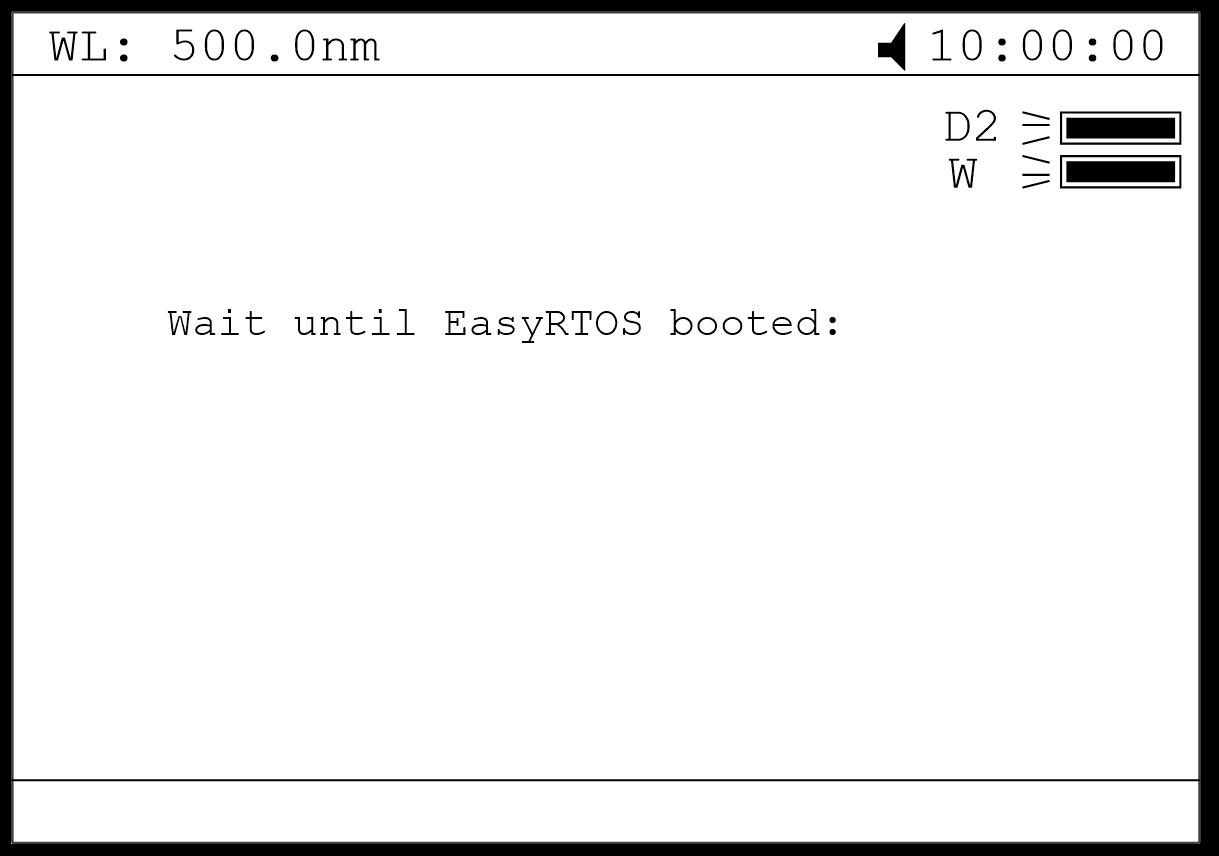
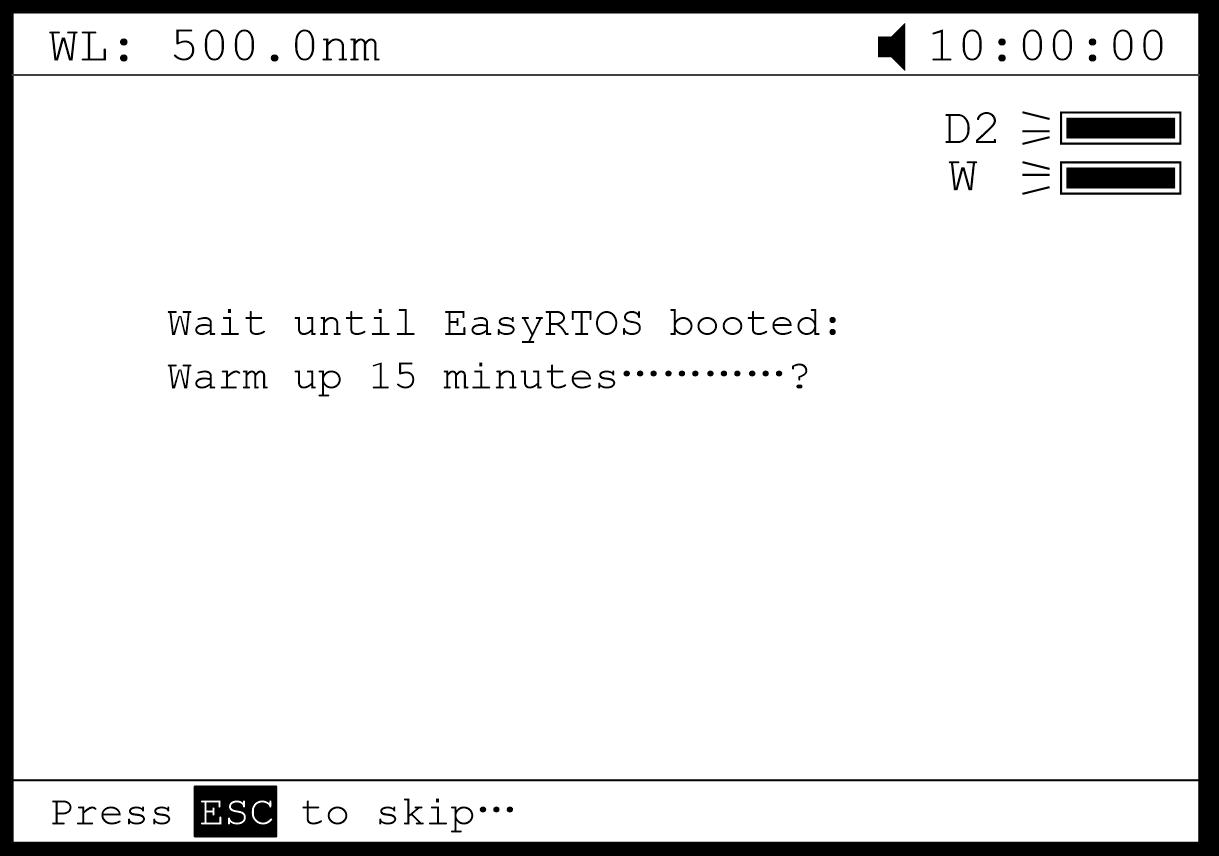
Finished self-check, “System calibration” interface displays, press the keys
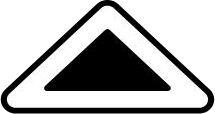 ,
, 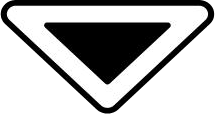 to select to do calibration or not.
to select to do calibration or not.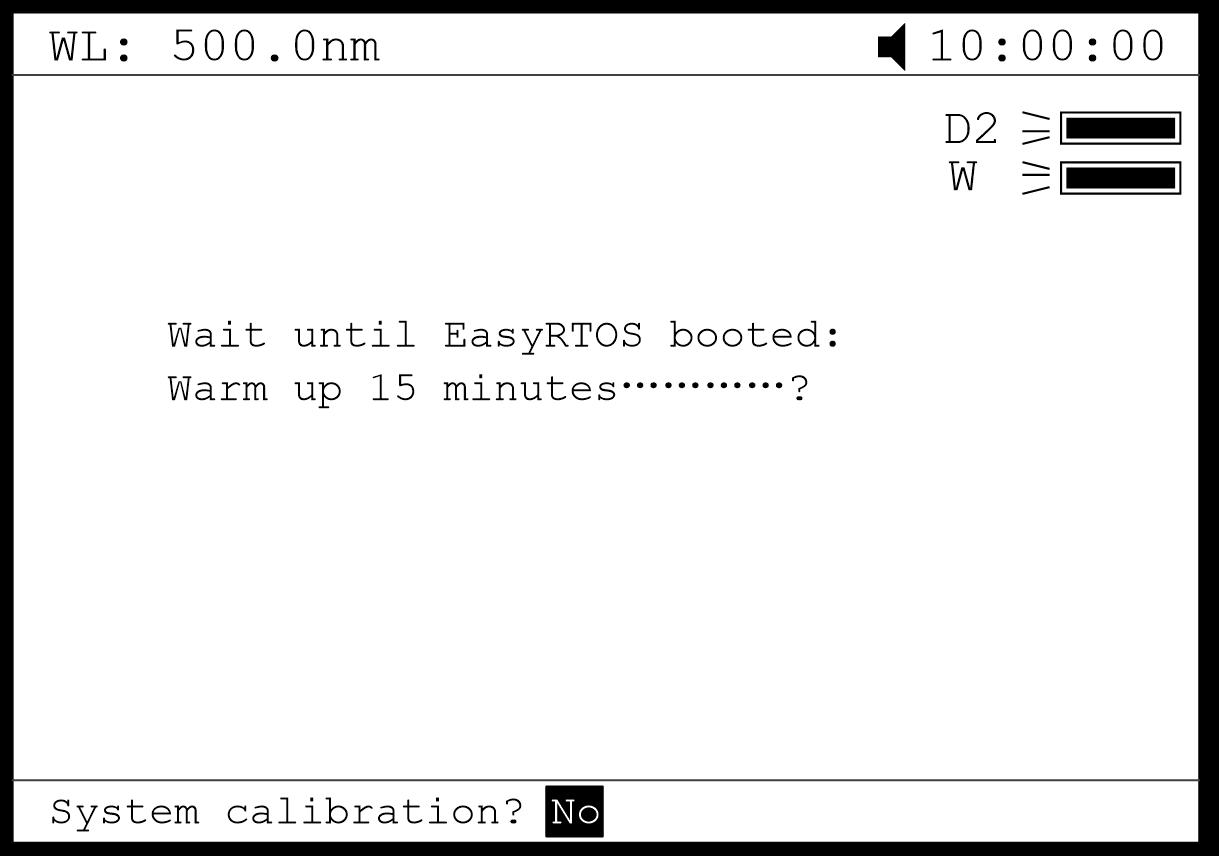
After system do or skip calibration, instrument displays Main Interface.
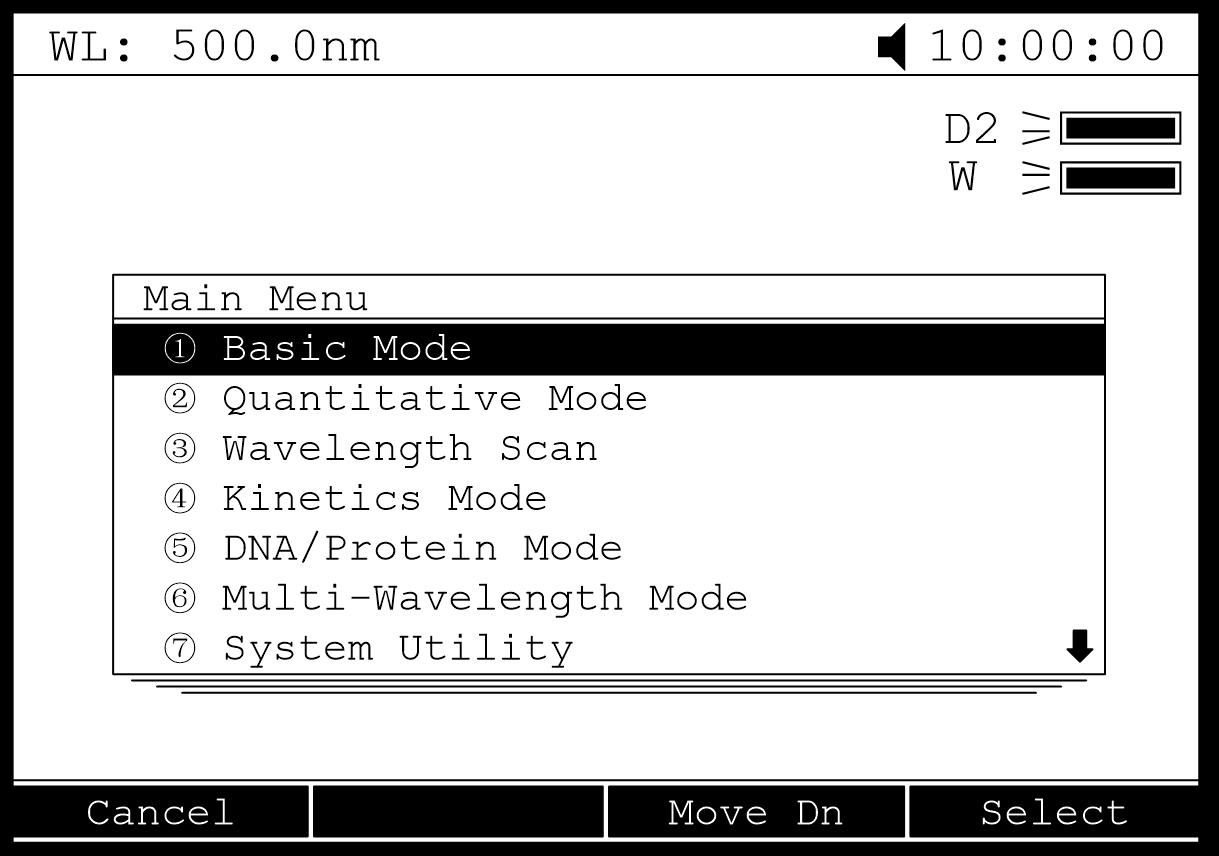
11.Important Guidelines
Reagents and dilution buffers can cause cauterization and other damage to health.Samples (nucleic acids, proteins, bacteria cultures) can be infectious and cause serious damage to health.
During sample preparation, measuring procedures and maintenance and cleaning work, observe all local laboratory safety precautions (e.g. wear protective clothing and gloves, use of disinfectant) regarding the handling of sample material.
Dispose of measuring solutions and cleaning and disinfectant materials in accordance with the relevant local laboratory regulations.
12.General Operating
Select ApplicationMain menu, press numeric keys or use the key
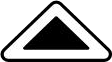 ,
, 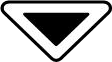 to choose corresponding menu, then press
to choose corresponding menu, then press 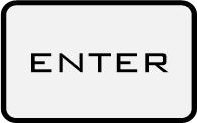 to enter into.
to enter into.Set Wavelength
Press
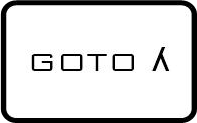 to set wavelength, use numeric keys to input the values, press
to set wavelength, use numeric keys to input the values, press 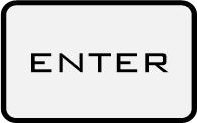 to confirm and go to the point you set, then do blank automatically.
to confirm and go to the point you set, then do blank automatically.Set Parameters
Press function key to set parameters, press
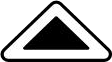 ,
, 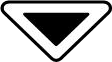 to choose or input the values by numeric keys, press
to choose or input the values by numeric keys, press  to enter into, press to return.
to enter into, press to return.Set Auto-cell Holder(Optional) Press
 to active the auto cell holder and press the numeric key (1-8)to make corresponding cell position at the light path. Press
to active the auto cell holder and press the numeric key (1-8)to make corresponding cell position at the light path. Press  again to inactive the auto cell holder.
again to inactive the auto cell holder.Delete the Input Value
Press
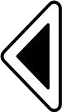 to delete a character, press
to delete a character, press  to delete all the characters.
to delete all the characters.Delete the Test Results and Stored data
Press
 to delete the test result or stored data.
to delete the test result or stored data.Blank
Put the Reference in the light path, press
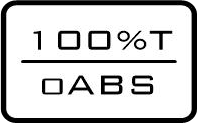 to do blank.
to do blank.Measure Samples
Put the samples in the light path, press
 to measure.
to measure.Print the Test Results
Store the Test Results
Press
 to store the test results, input the file name by numeric keys
to store the test results, input the file name by numeric keysand press
 to save. If the USB Disk was installed, the data will save
to save. If the USB Disk was installed, the data will savein the USB Disk, or the data will save in the internal memory.
Load the Stored File
In the test interface, press
 to go into file selecting interface,
to go into file selecting interface,press
 ,
,  to choose the file you want, press
to choose the file you want, press  to open. If the USB Disk was installed, the data will open from the USB Disk, or the data will from the internal memory.
to open. If the USB Disk was installed, the data will open from the USB Disk, or the data will from the internal memory.13.Measuring
13.1.Photometry
Step 1. Start PhotometryMain menu, press numeric key
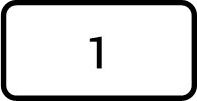 Or
Or 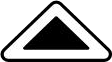 ,
, 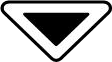 to choose “Basic Mode”, then press
to choose “Basic Mode”, then press 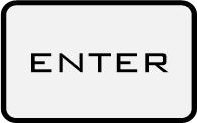
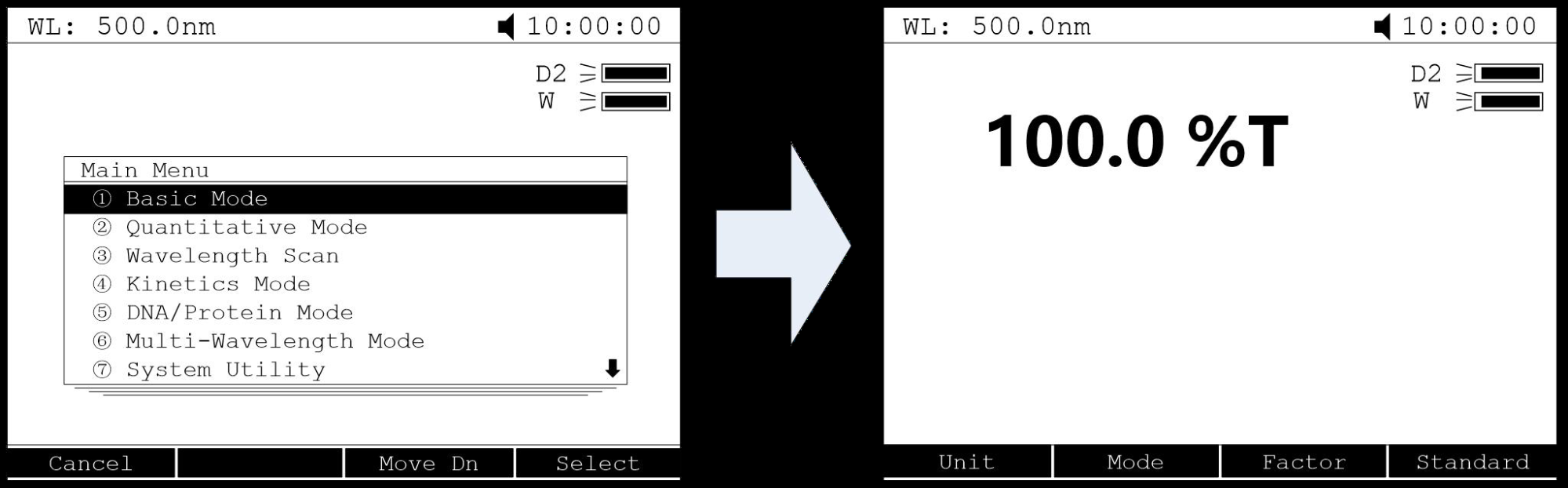
.
Step 2.Set Photometric Mode
Press
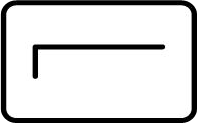 to set photometric mode. Press
to set photometric mode. Press 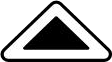 ,
, 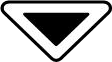 to choose “Abs.”, “T%” or “Conc./Factor” and press
to choose “Abs.”, “T%” or “Conc./Factor” and press 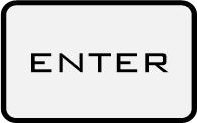 to confirm. If users choose “Abs.” or “T%”, please go to step 5 directly.
to confirm. If users choose “Abs.” or “T%”, please go to step 5 directly.Step 3.Set Concentration Unit
Press
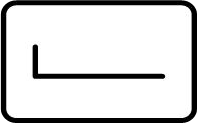 to set concentration unit. Press
to set concentration unit. Press 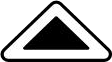 ,
, 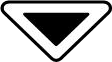 to choose unit followed with
to choose unit followed with  pressed to confirm. You can also choose “other” to input the unit.
pressed to confirm. You can also choose “other” to input the unit.Step 4. Set “Factor” or “Standard”
Two methods are under your choice:
Method 1 : Input Factor F
Press
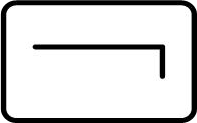 to set F. Input the value of F by numeric keypad, press
to set F. Input the value of F by numeric keypad, press 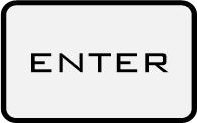 to confirm. Then the F value would display on the screen.
to confirm. Then the F value would display on the screen.Method 2 : Use Standard Sample
Put the reference sample in the light path and calibrate 100%T/0Abs; Put the standard sample in the light path , press to start the mark. Input the concentration value of the standard and press
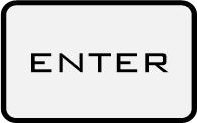 to confirm, then it displays on the screen.
to confirm, then it displays on the screen.Step 5.Set Wavelength
Press
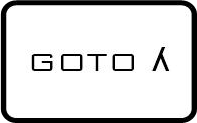 to set wavelength, input the value by the numeric keypad
to set wavelength, input the value by the numeric keypadfollowed with Pressed
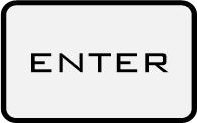 to confirm.
to confirm.Step 6. Measure samples
Put the sample to be measured in the main light path and put Reference in the reference light path, then the result displays on the screen automatically.
13.2.Quantitation
Step 1. Start QuantitationMain menu, press
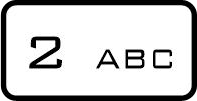 or press
or press 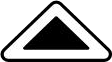 ,
, 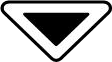 to choose “Quantitative Mode”
to choose “Quantitative Mode”followed with Pressed
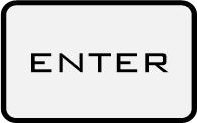 to confirm.
to confirm.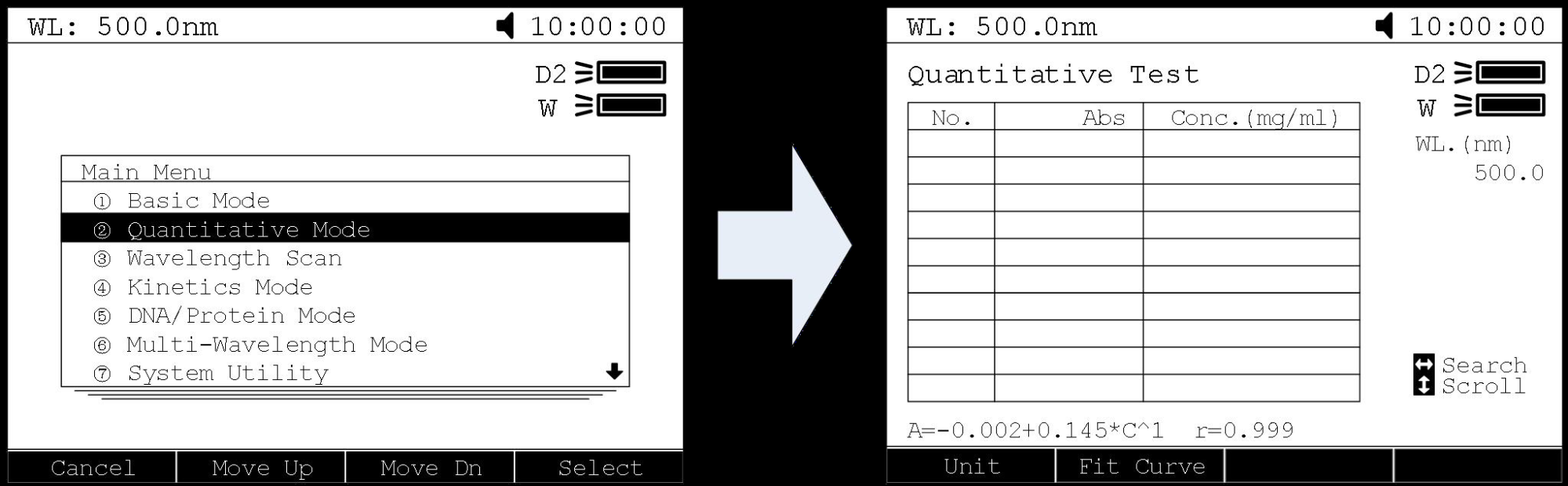
Step 2. Set Unit
Press
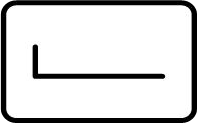 to set concentration unit, press
to set concentration unit, press 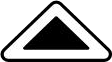 ,
, 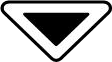 to choose and press
to choose and press 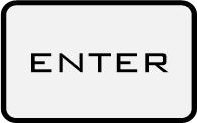 to confirm.
to confirm.Step 3.Establish Standard Curve or load the stored curve
Press
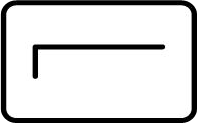 to go into set up interface, 2 methods are under your choice.
to go into set up interface, 2 methods are under your choice.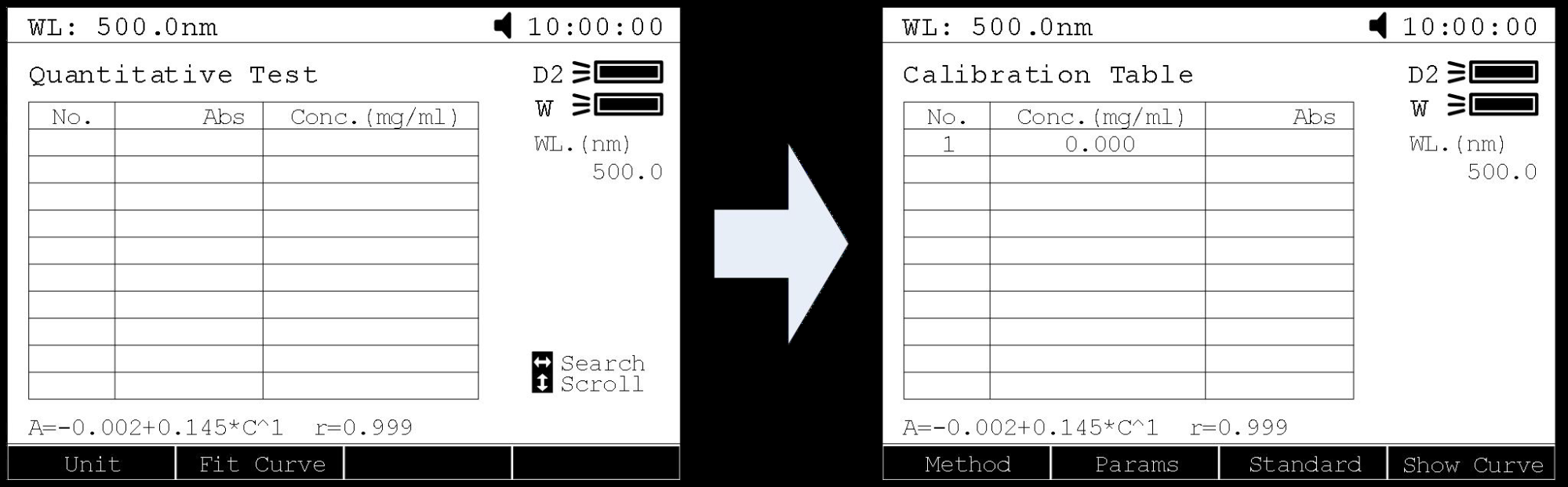
Establish Standard Curve:
Method 1: Input Regression Equation
1) Set Fit Curve Method. Press
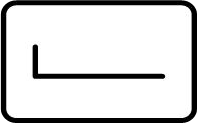 to set Fit method,use
to set Fit method,use 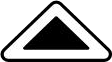 ,
, 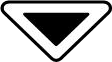
to choose the method and press
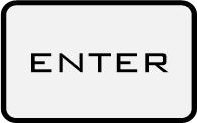 to confirm.
to confirm.2) Set Wavelength. Press
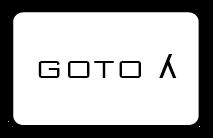 to set wavelength. Use
to set wavelength. Use 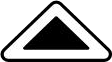 ,
, 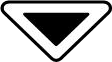 to choose measure method, then press
to choose measure method, then press 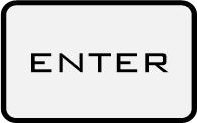 to confirm. Input the wavelength value you need and press to confirm.
to confirm. Input the wavelength value you need and press to confirm.3) Setup Standard Samples. Press
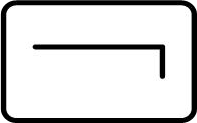 to setup standard, input the
to setup standard, input theconcentrations of corresponding standard samples according the
indication and press
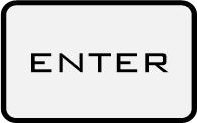 to confirm. Users can use
to confirm. Users can use 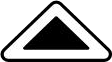 ,
, 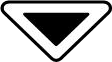 to
tochoose the value you just input and press
 to delete, then
to delete, theninput a new value, press
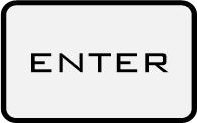 to confirm. Press
to confirm. Press  to cancel
to cancelafter all the input.
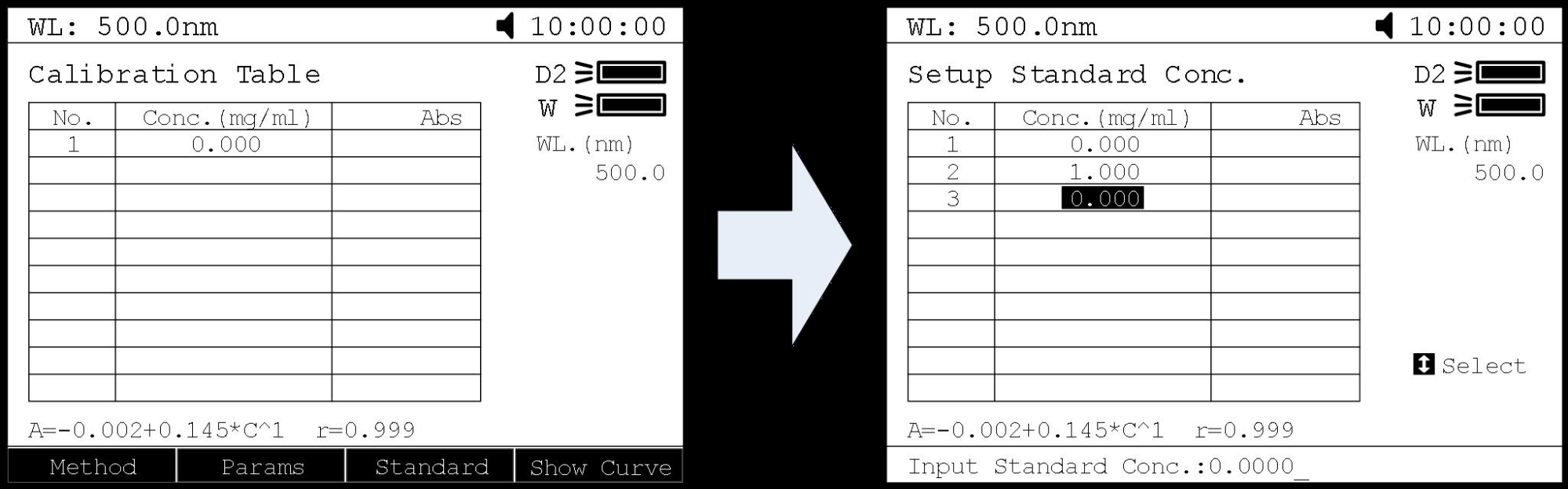
4) Calibrate Standard Samples. Put the corresponding standard samples in the main light path and put Reference in the reference light path as the screen indicates and press to measure. Then the Abs. value would appear in the corresponding table.Load the Stored CurvesIn the “Calibration Table”interface, press
 to go into files select interface. Use , to select the curve you need and press to load.
to go into files select interface. Use , to select the curve you need and press to load.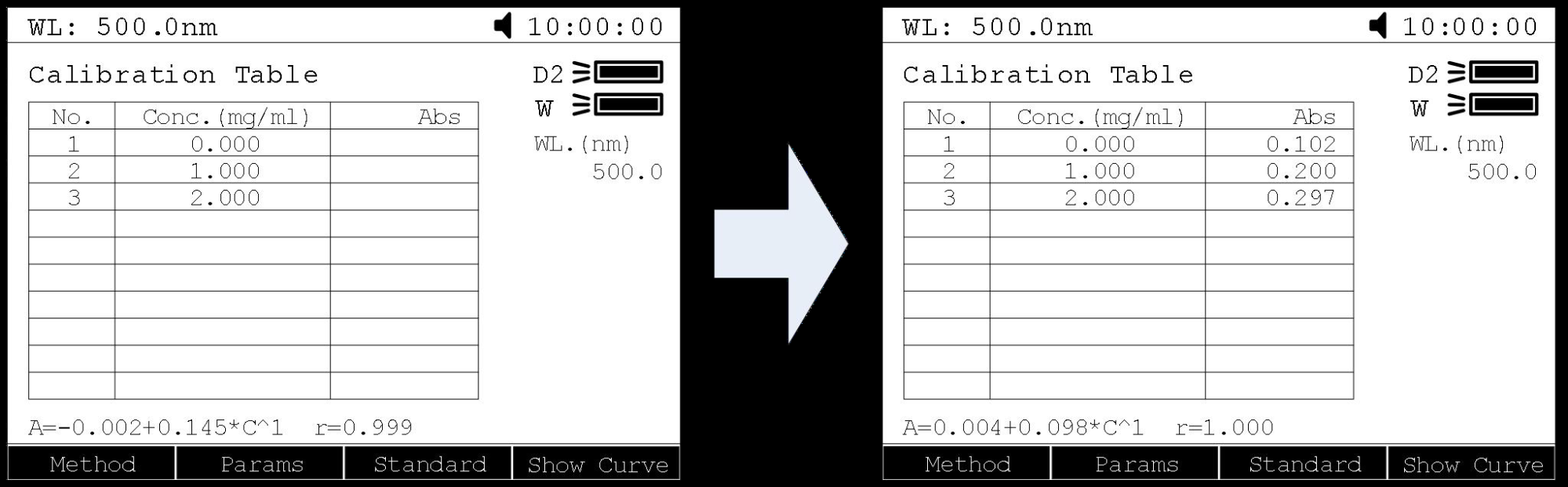
Load the Stored Curves
In the “Calibration Table” interface, press
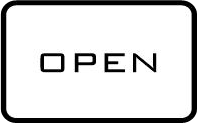 to go into files select interface. Use
to go into files select interface. Use 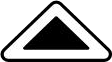 ,
, 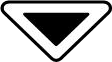 to select the curve you need and press
to select the curve you need and press 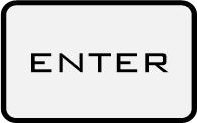 to load. Users can press
to load. Users can press 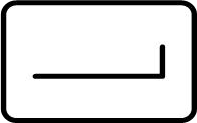 to view the curve.
to view the curve.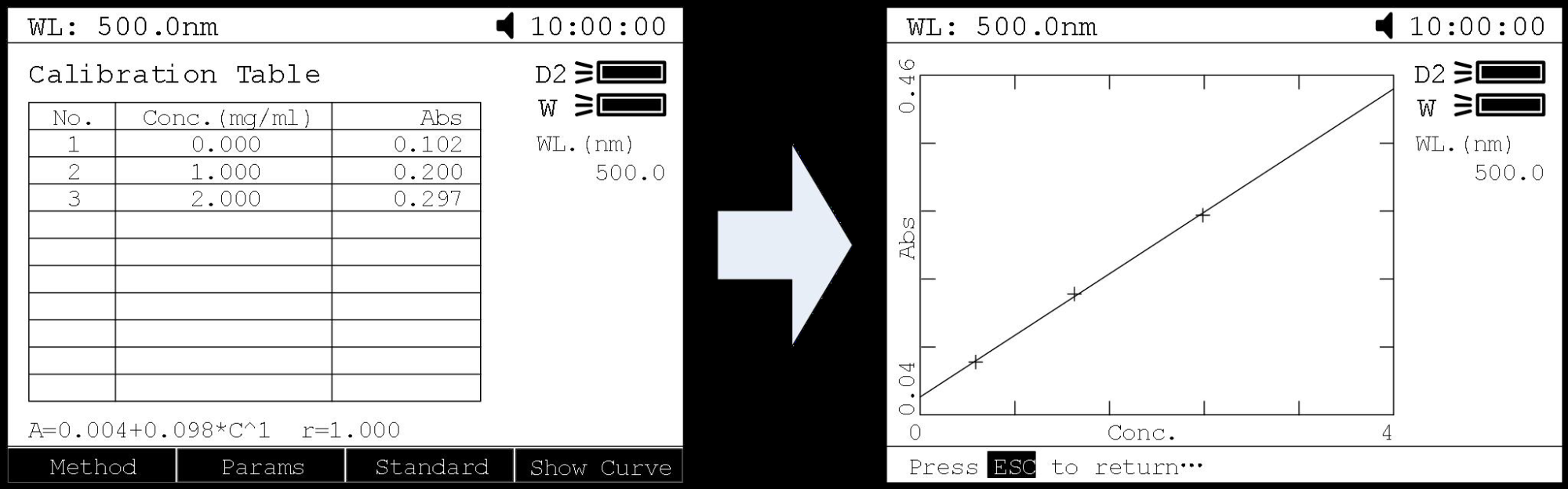
Step 4. Return the sample measurement interfaceIn the “Calibration Table” interface, press
 to return the Quantitative Test interface.
to return the Quantitative Test interface.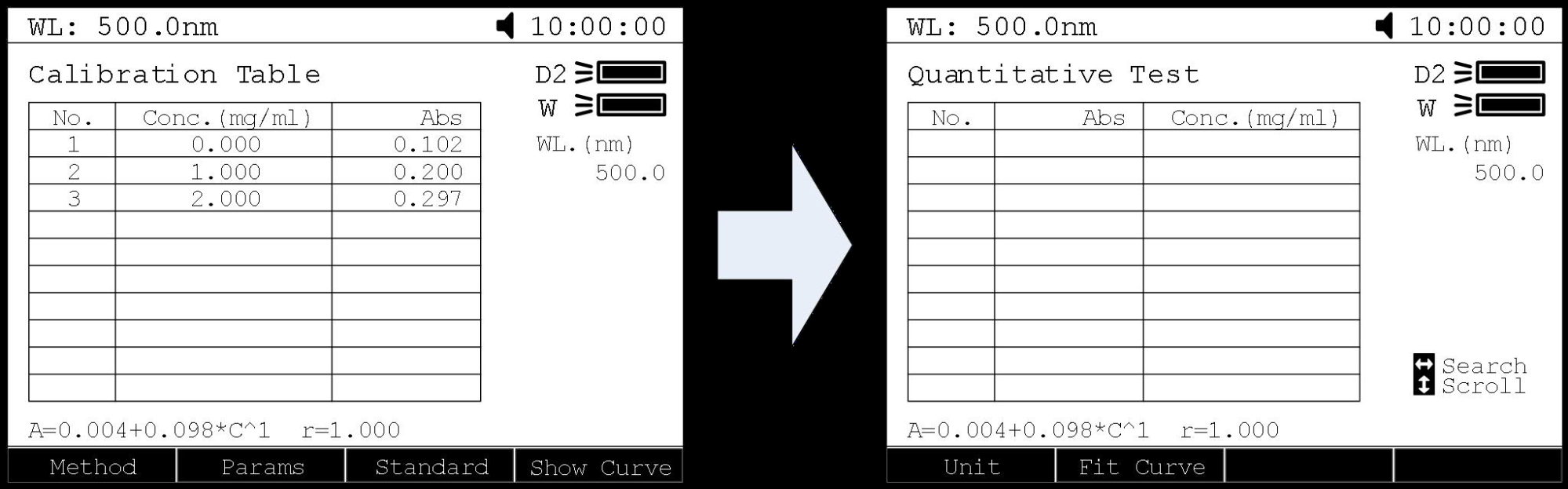
Step 5. Measure Samples
Place the sample to be tested in the light path, press
 to measure.Then the test result will display in the data sheet. Repeat this step to finish measuring all the samples.
to measure.Then the test result will display in the data sheet. Repeat this step to finish measuring all the samples.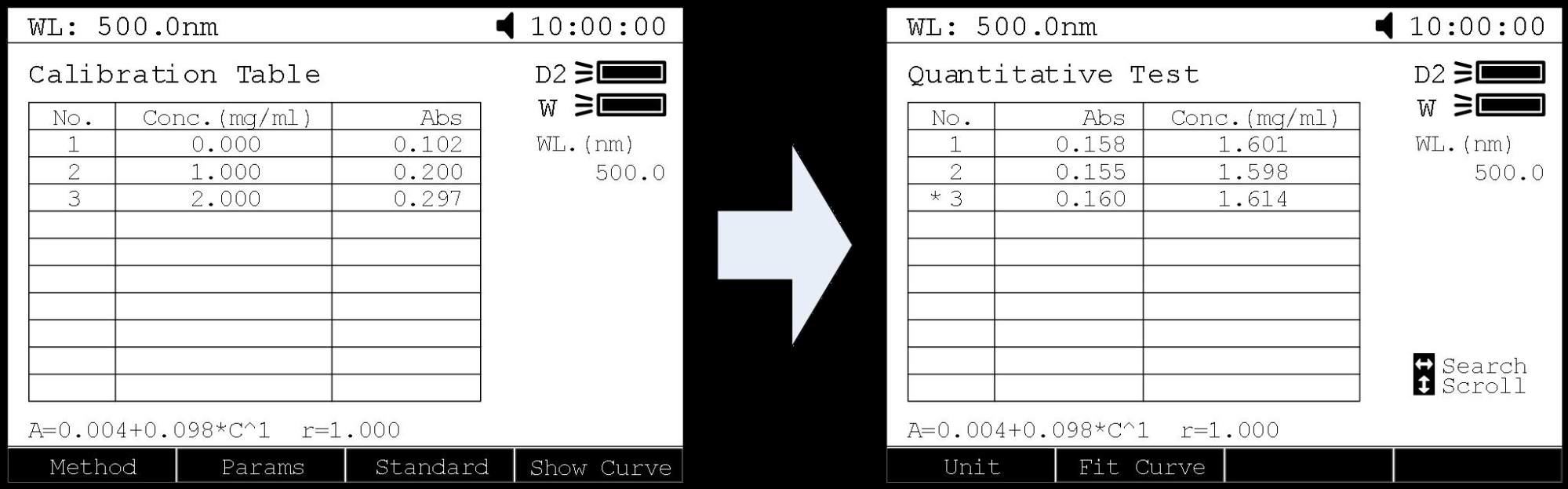
13.3.Wavelength Scan
Step 1. Enter into Wavelength Scan
Main menu, press
 numeric key or
numeric key or  ,
,  to choose “Wavelength Scan” and press
to choose “Wavelength Scan” and press  to enter.
to enter.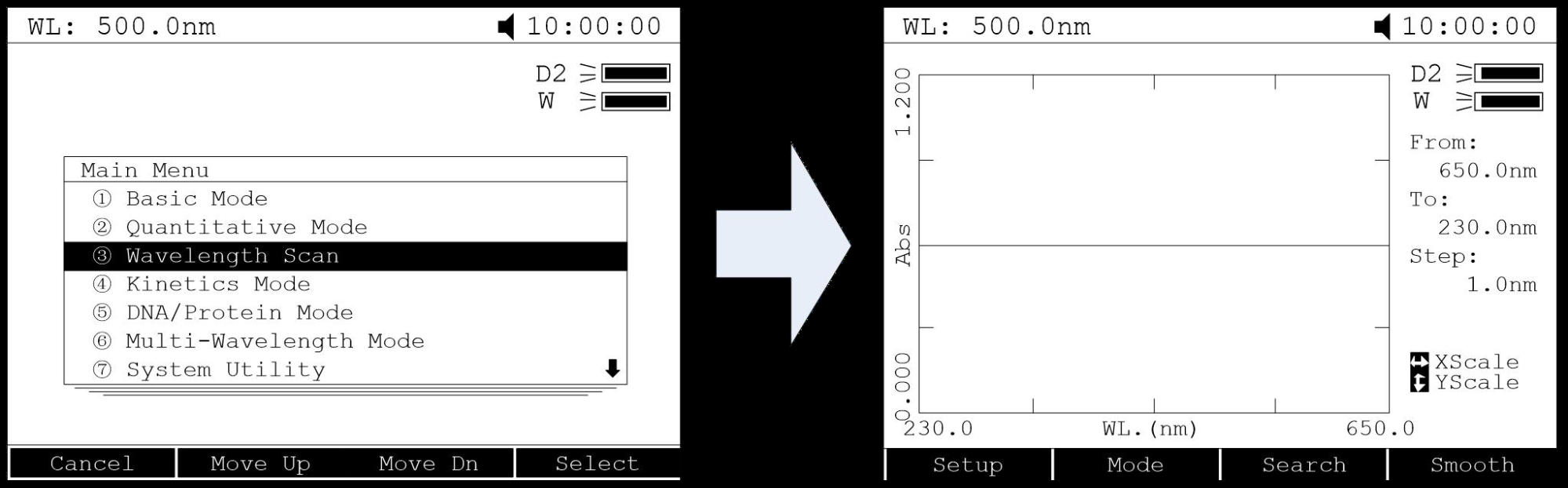
Step 2. Parameters Setup
Press
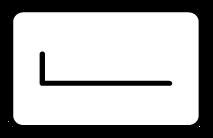 to set parameters, set “Scan From” , “scan to”, “scan step”and “scan speed”, press
to set parameters, set “Scan From” , “scan to”, “scan step”and “scan speed”, press  to confirm.
to confirm.Step 3. Set Photometric Mode
Press
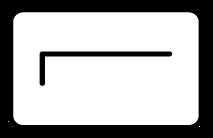 to set photometric mode,choose “T%”, “Abs.” or “E” and press
to set photometric mode,choose “T%”, “Abs.” or “E” and press  to confirm.
to confirm.Step 4. Scan Samples
Put the sample to be measured in the main light path and put Reference in the reference light path, press
 to scan the sample, press
to scan the sample, press  to cancel.
to cancel.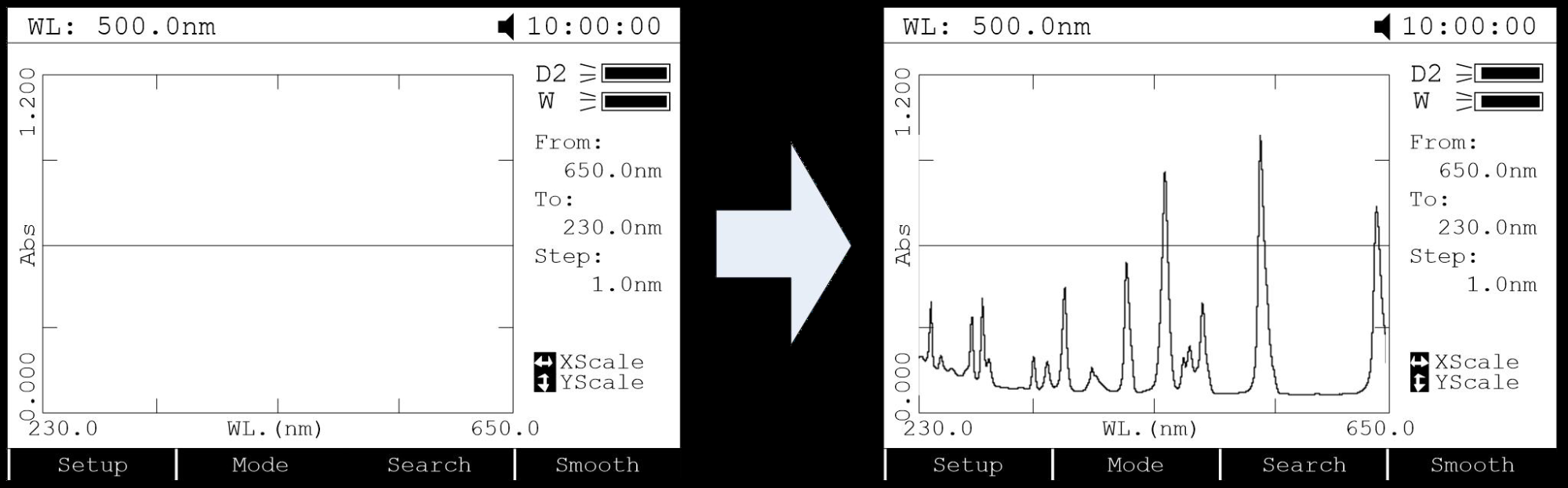
Step 5. Search Peaks
After scanned, press
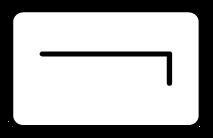 to go into peak search mode. Press
to go into peak search mode. Press 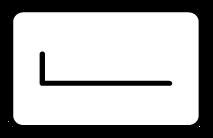 to set peak height, input the peak height and press
to set peak height, input the peak height and press  to confirm.Press
to confirm.Press 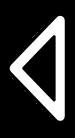 ,
,  to display the value of every wavelength point. Press
to display the value of every wavelength point. Press  ,
,  to display the value of every peak.
to display the value of every peak.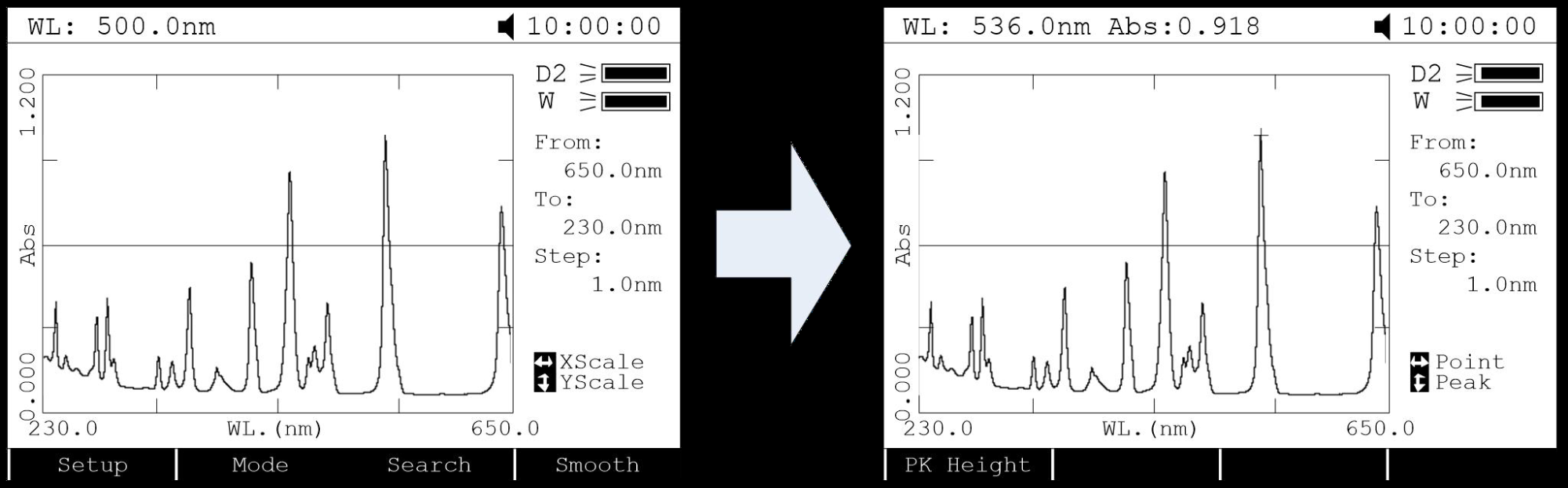
Step 6. Smooth the Curve
After scanned, if there are many burrs on it, press
 to smooth the curve.
to smooth the curve.13.4.Kinetics
Step 1. Enter into Kinetics
Main menu, press
 or
or  ,
,  to select “Kinetics Mode” and press
to select “Kinetics Mode” and press  to confirm.
to confirm.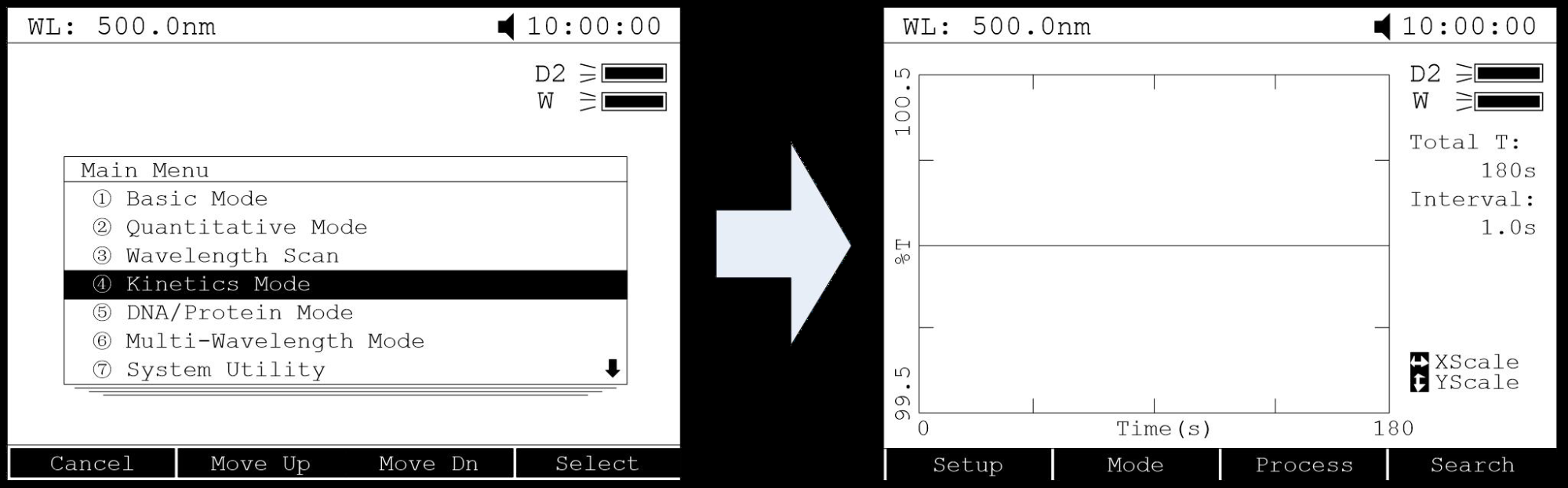
Step 2. Setup Parameters
Press
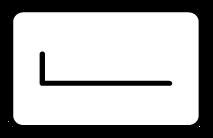 to set parameters, input the corresponding values of“Total Time”, “Delay Time” and “Time Intervals” according the screen indicates. Press
to set parameters, input the corresponding values of“Total Time”, “Delay Time” and “Time Intervals” according the screen indicates. Press  to confirm.
to confirm.Step 3. Set Photometric Mode
Press
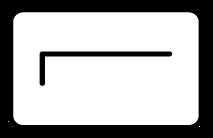 to set photometric mode, choose “T%” or “Abs.” and press
to set photometric mode, choose “T%” or “Abs.” and press  to confirm.
to confirm.Step 4. Set Wavelength
Press to
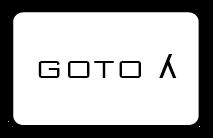 to set wavelength, input the value of the wavelength by numeric keypad and press
to set wavelength, input the value of the wavelength by numeric keypad and press  to confirm
to confirmStep 5. Measure Samples
Put the sample to be measured in the main light path and put Reference in the reference light path, press
 to begin the test, press
to begin the test, press  to cancel.
to cancel.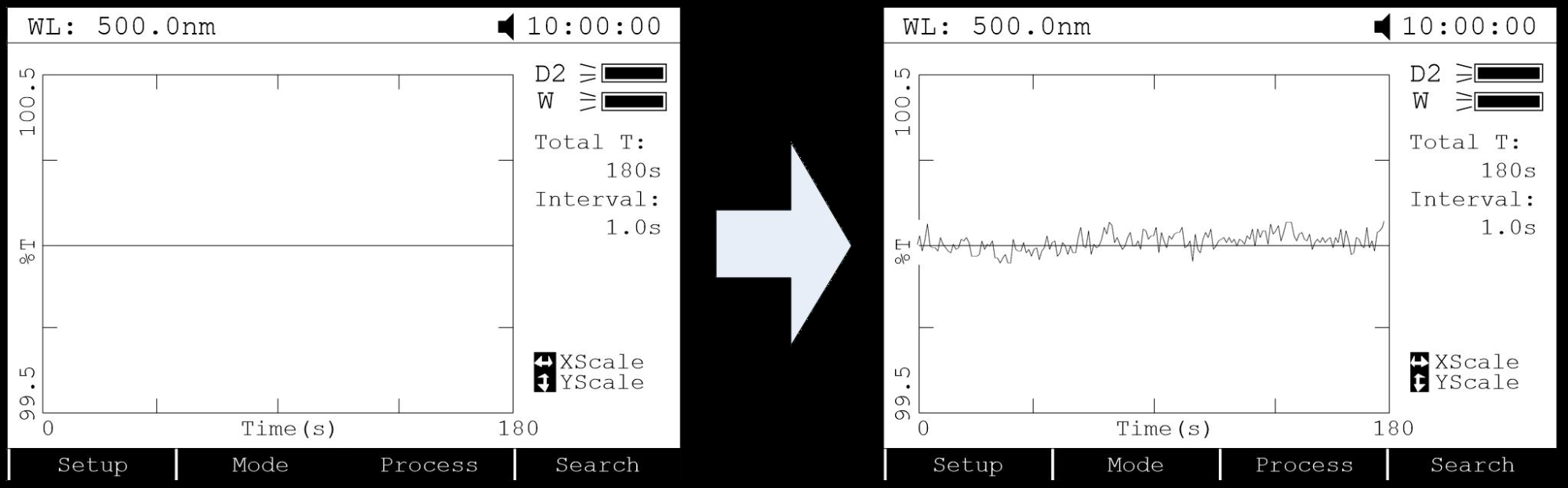
Step 6. Calculate Response Rate
After time scanned, if users want to calculate the response rate of some period, you can press
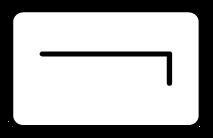 to go into “Process” interface. Input the values of “Begin Time”, “End Time” and “Factor” separately and press
to go into “Process” interface. Input the values of “Begin Time”, “End Time” and “Factor” separately and press  to confirm. Then the value of “I.U.” would display on the screen.
to confirm. Then the value of “I.U.” would display on the screen.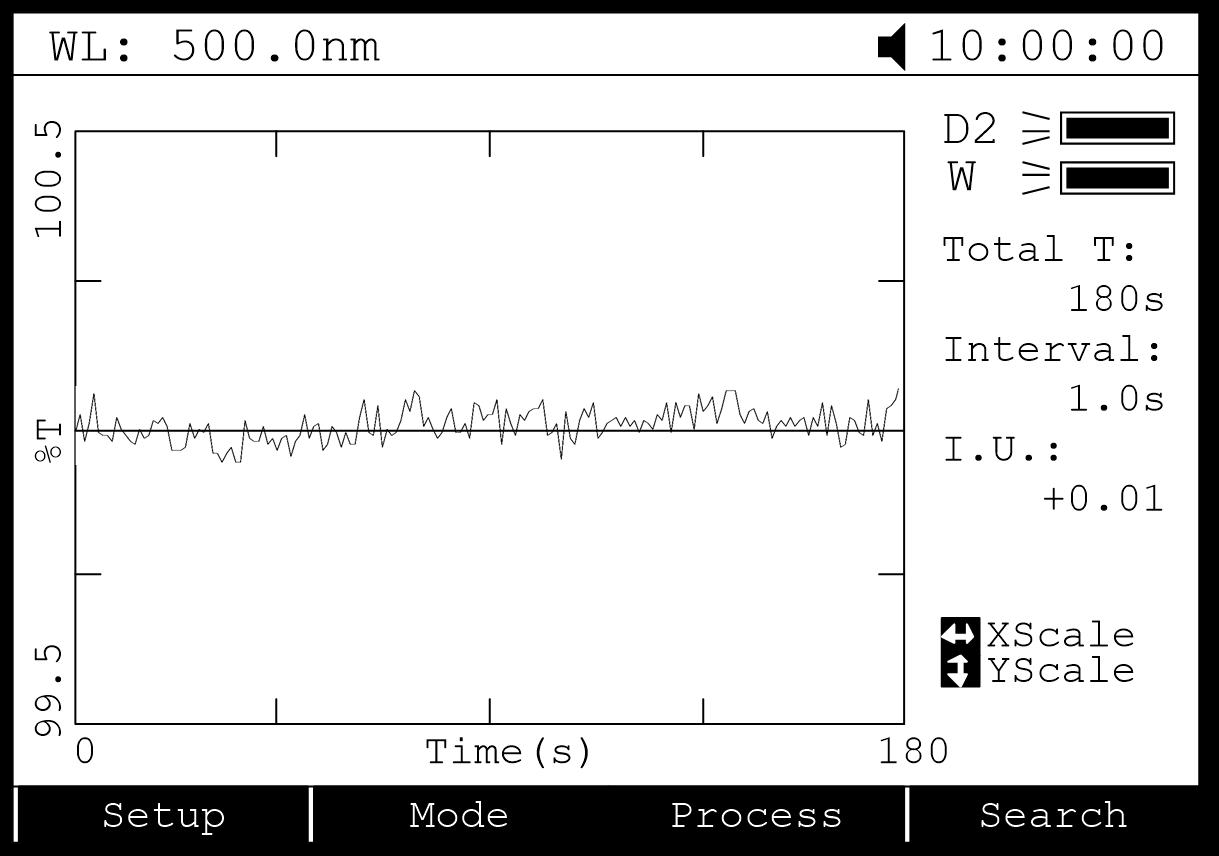
Step 7. Search Peaks
After scan finished, press
 to go into search mode. Press
to go into search mode. Press 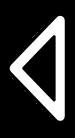 ,
,  to search the value of every point.
to search the value of every point.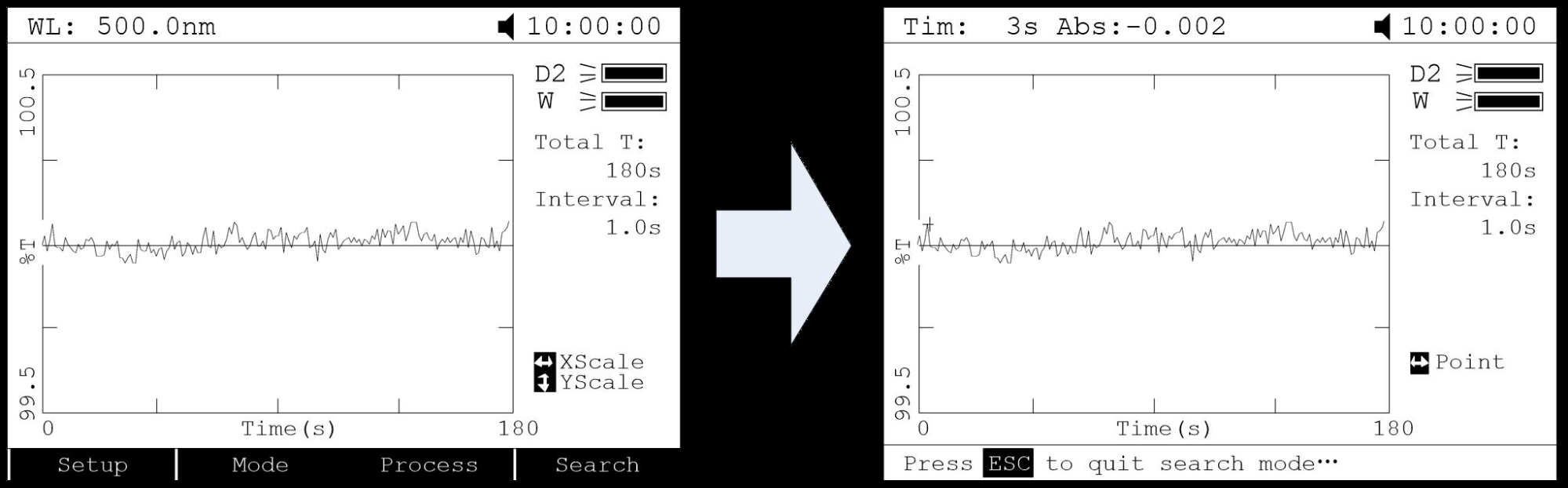
13.5.DNA/Protein Mode
Step 1. Enter into DNA/Protein ModeMain menu, press
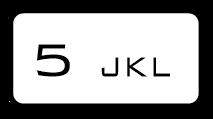 or
or  ,
,  to choose “DNA/Protein Mode” and press
to choose “DNA/Protein Mode” and press  to confirm.
to confirm.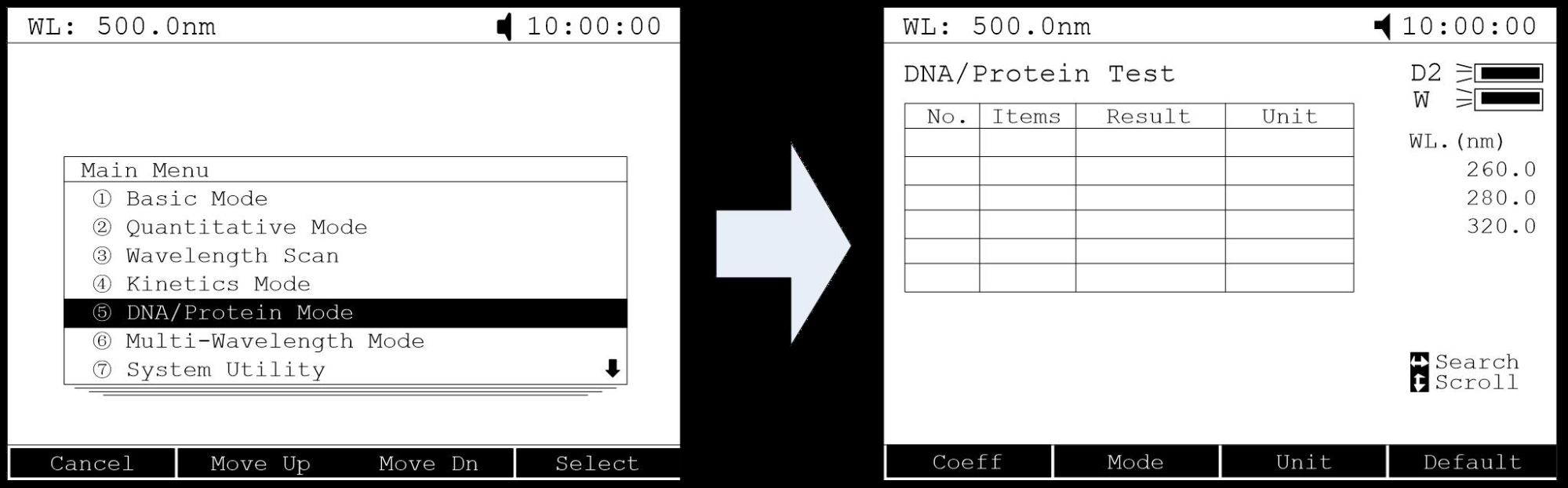
Step 2. Setup Parameters
Press
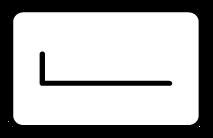 to set coefficients, input all the values of f1 to f4 by numeric keypad according the indication and press
to set coefficients, input all the values of f1 to f4 by numeric keypad according the indication and press  to confirm.
to confirm.Step 3. Choose Measure Method
Press
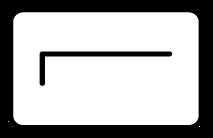 to set method. Press , to choose “Absorbance Difference 1” or “Absorbance Difference 2” followed with pressed
to set method. Press , to choose “Absorbance Difference 1” or “Absorbance Difference 2” followed with pressed  to confirm. If users don’t want to measure reference, use
to confirm. If users don’t want to measure reference, use  ,
,  to choose “No” followed with
to choose “No” followed with  pressed to confirm the choice.
pressed to confirm the choice.Step 4. Set Concentration Unit
Press
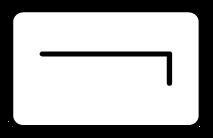 to set concentration unit. Use
to set concentration unit. Use  ,
,  to select unit and press
to select unit and press  to confirm.
to confirm.Step 5. Measure Samples
Put the sample to be measured in the main light path and put Reference in the reference light path, press
 to measure. The result will display in the data sheet.
to measure. The result will display in the data sheet.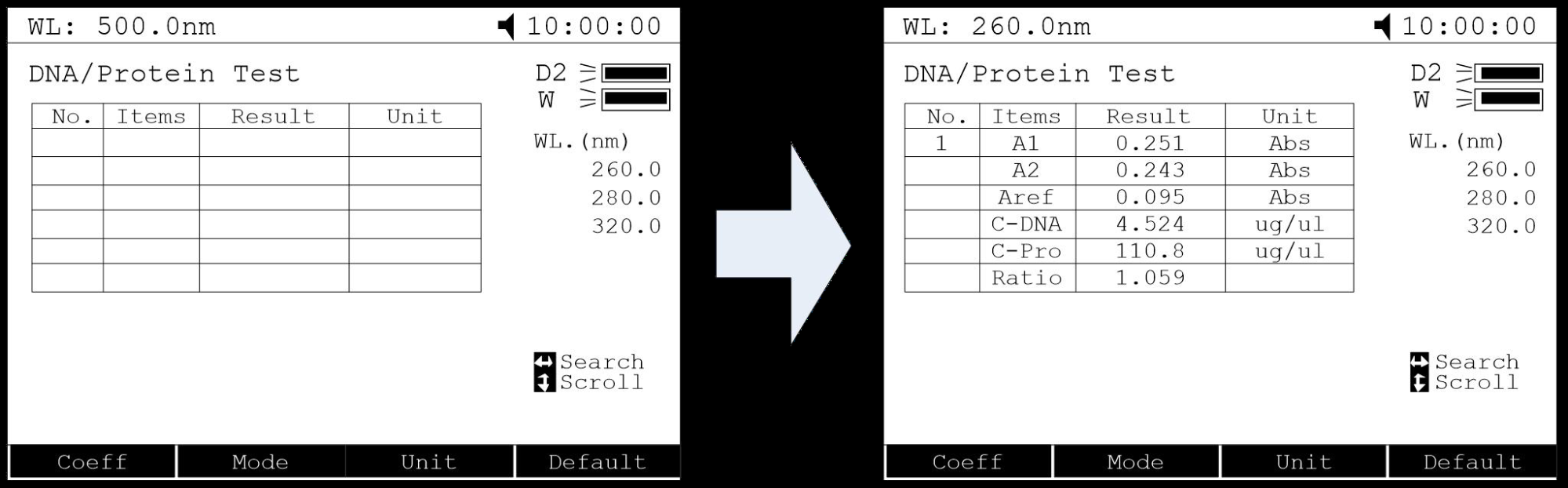
13.6.Multi Wavelength Mode
Step 1. Enter into Multi Wavelength Measurement
Main Menu, press
 or
or  ,
,  to choose “Multi Wavelength Measurement” and then press
to choose “Multi Wavelength Measurement” and then press  to go into multi wavelength measurement interface.
to go into multi wavelength measurement interface.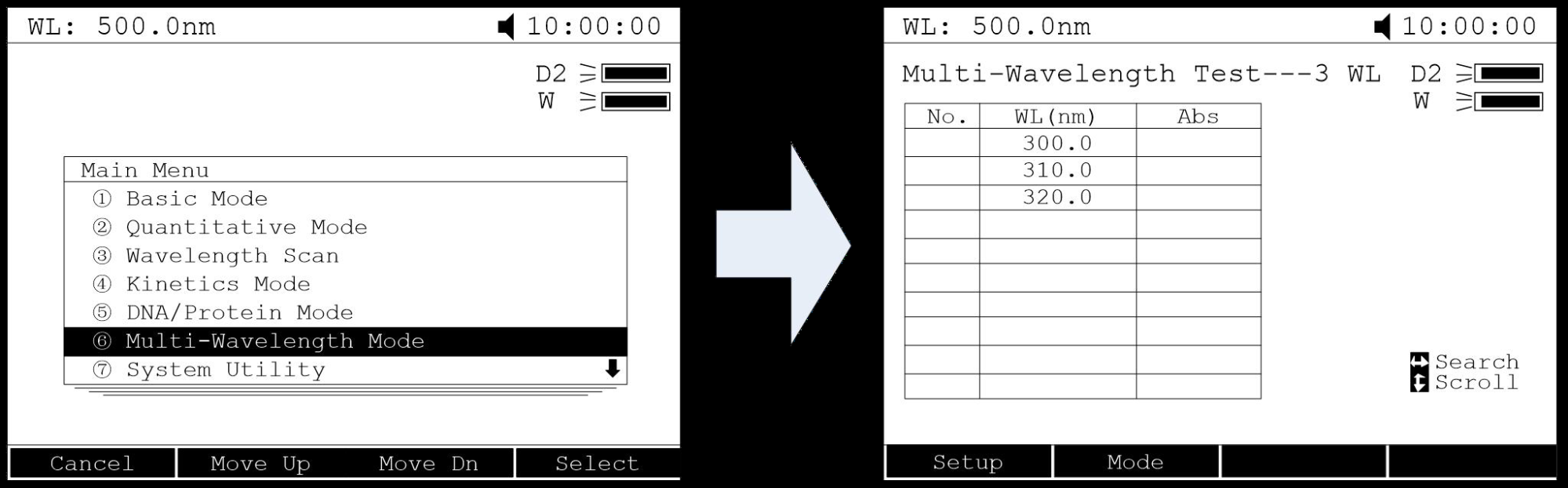
Step 2. Setup Wavelength
Press
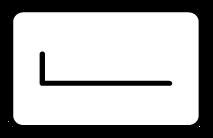 to go into wavelength setting interface,input all the wavelength value one by one by the numeric keypad. Press
to go into wavelength setting interface,input all the wavelength value one by one by the numeric keypad. Press  to confirm, press
to confirm, press  to return.
to return.Step 3. Set Photometric Mode
Press
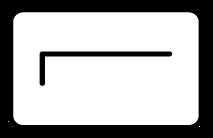 to set the photometric mode, use
to set the photometric mode, use  ,
,  to select “Abs. ” or “T%” mode, press
to select “Abs. ” or “T%” mode, press  to confirm.
to confirm.Step 4. Measure Samples
Put the sample to be measured in the main light path and put Reference in the reference light path, press
 to measure, the test result will display in the data table.
to measure, the test result will display in the data table.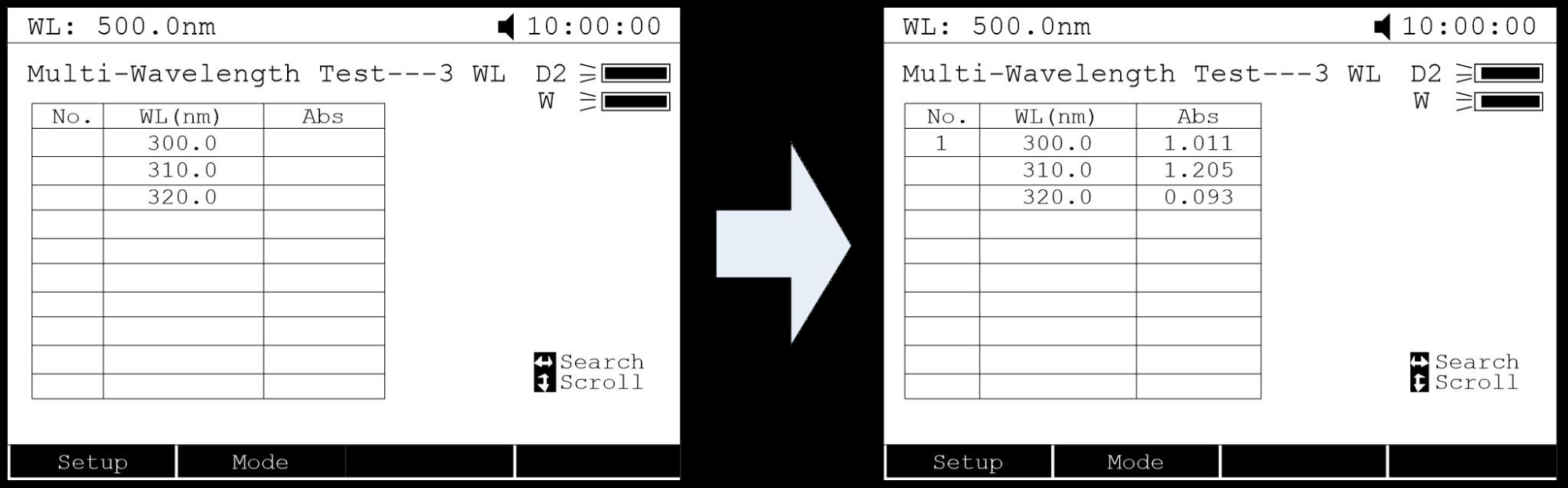
13.7.System Utility
Main menu, press or use
or use  ,
,  to select “System Utility” and press
to select “System Utility” and press  to confirm.
to confirm.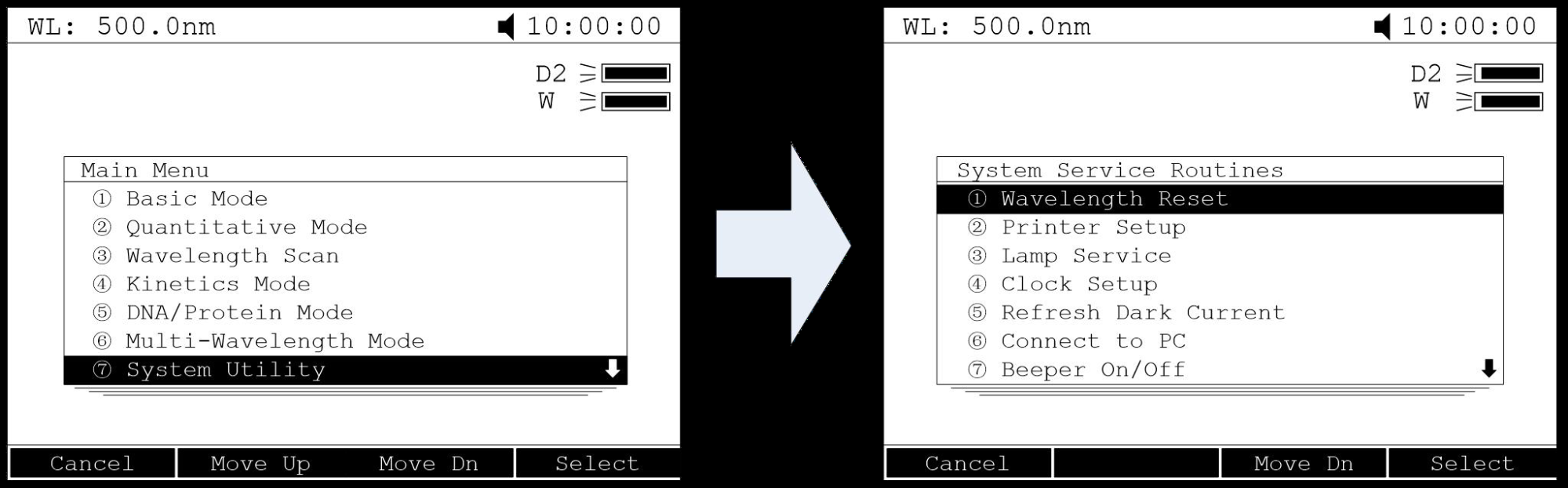
13.7.1 Wavelength Reset
Press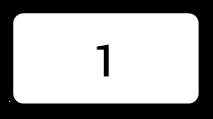 or use
or use  ,
,  to choose “Wavelength Reset” then press
to choose “Wavelength Reset” then press  to begin the calibration. During the course, opening the lid of the compartment is prohibited.
to begin the calibration. During the course, opening the lid of the compartment is prohibited.13.7.2.Printer Setup
Press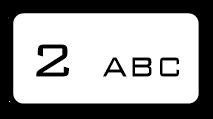 or
or  ,
,  to select “Printer Setup” then press
to select “Printer Setup” then press  to confirm.
to confirm.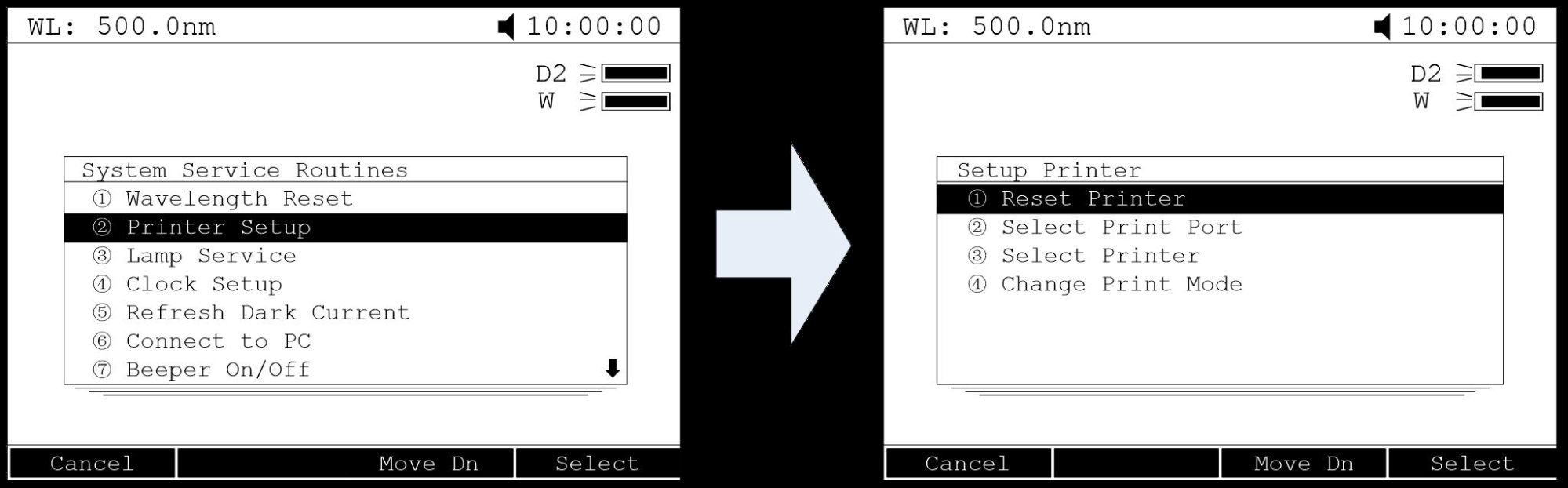
Reset Printer
Press
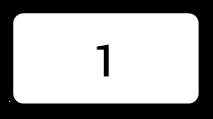 or use
or use  ,
,  to choose “Reset Printer” and press
to choose “Reset Printer” and press  to confirm. Then the printer will resume the initial condition.
to confirm. Then the printer will resume the initial condition.Select print port
Press
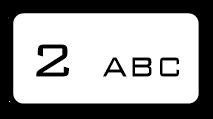 or use
or use  ,
,  to choose “Select print port” and press
to choose “Select print port” and press  to confirm. Use
to confirm. Use  ,
,  to choose “LPT” or “Comm.” and then press
to choose “LPT” or “Comm.” and then press  to confirm.
to confirm.Select Printer
Press
 or use
or use  ,
,  to choose “Select printer” and press
to choose “Select printer” and press  to confirm. Use , to select the printer’s model and then press to confirm.
to confirm. Use , to select the printer’s model and then press to confirm.Change Print Mode
Press
 or use
or use  ,
,  to choose “Change print mode” and press
to choose “Change print mode” and press 
to confirm. Two modes are under your choice, one is “Print Data
Sheet”, the other is “print the display interface”.
13.7.3.Lamp Service
Press or use
or use  ,
,  to choose “Lamp Service”, press
to choose “Lamp Service”, press  to go into “lamps management” interface.
to go into “lamps management” interface.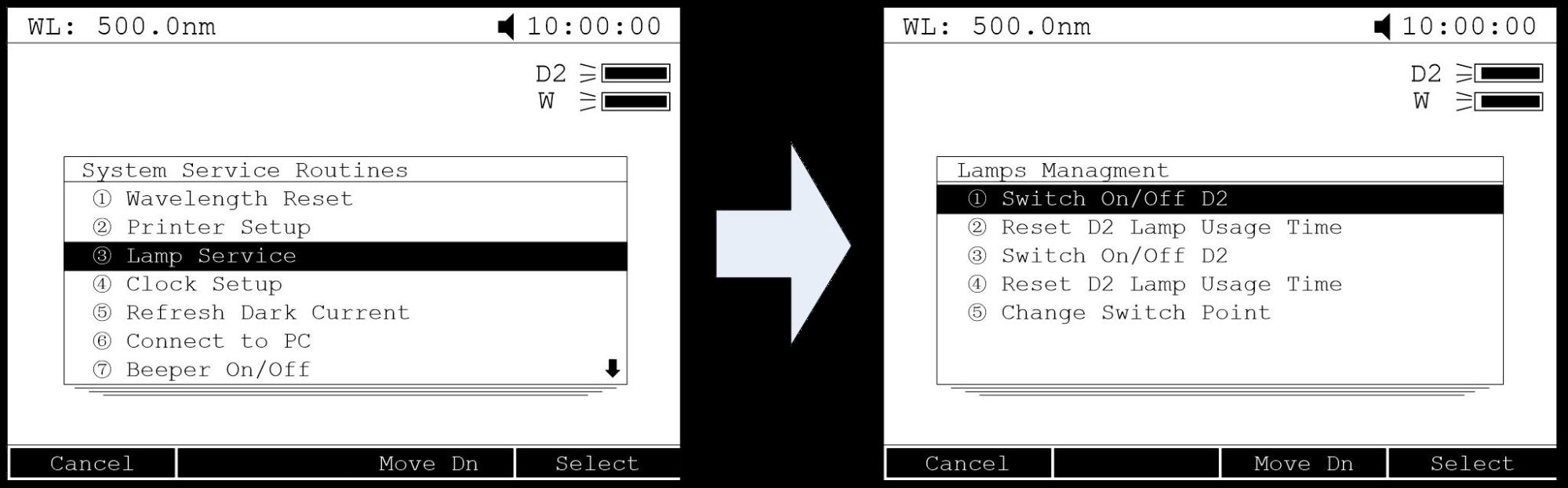
Switch On/Off D2 lamp
Press
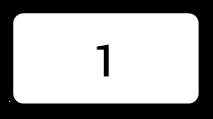 or
or  ,
,  to choose “Switch On/Off D2 lamp” then press
to choose “Switch On/Off D2 lamp” then press  to switch on or switch off the D2 lamp.
to switch on or switch off the D2 lamp.Reset the usage time of D2 lamp
Press
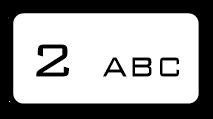 or use
or use  ,
,  to choose “Reset D2 lamp usage time” and
to choose “Reset D2 lamp usage time” andpress
 . Then users can find the D2 lamp’s usage time and the system
. Then users can find the D2 lamp’s usage time and the systemwill ask if you are sure to reset the usage time. Press
 ,
,  to choose “Yes” and then press
to choose “Yes” and then press  to confirm. The system will record the usage time from zero.
to confirm. The system will record the usage time from zero.Switch On/Off W lamp
Press
 or use
or use  ,
,  to choose “Reset W lamp usage time” and
to choose “Reset W lamp usage time” andpress
 . Then users can find the W lamp’s usage time and the system
. Then users can find the W lamp’s usage time and the systemwill ask you if are sure to reset the usage time.
Reset the W lamp usage time
Press
 or use
or use  ,
,  to choose “Reset W lamp usage time” and press
to choose “Reset W lamp usage time” and press  . Then users can find the W lamp’s usage time and the system will ask if you are sure to reset the usage time. Press
. Then users can find the W lamp’s usage time and the system will ask if you are sure to reset the usage time. Press  ,
,  to choose “Yes” and then press
to choose “Yes” and then press  to confirm. The system will record the usage time from zero.
to confirm. The system will record the usage time from zero.Change Switch point
Press
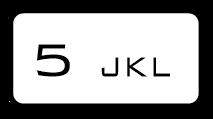 or use
or use  ,
,  to choose “Change Switch point” and press
to choose “Change Switch point” and press  to confirm. Input the wavelength point value(325—375nm)and press
to confirm. Input the wavelength point value(325—375nm)and press  to confirm.
to confirm.13.7.4.Clock Setup
Press or use
or use  ,
,  to choose “Clock Setup”, then press
to choose “Clock Setup”, then press  to go
to gointo “Clock Management” Interface.
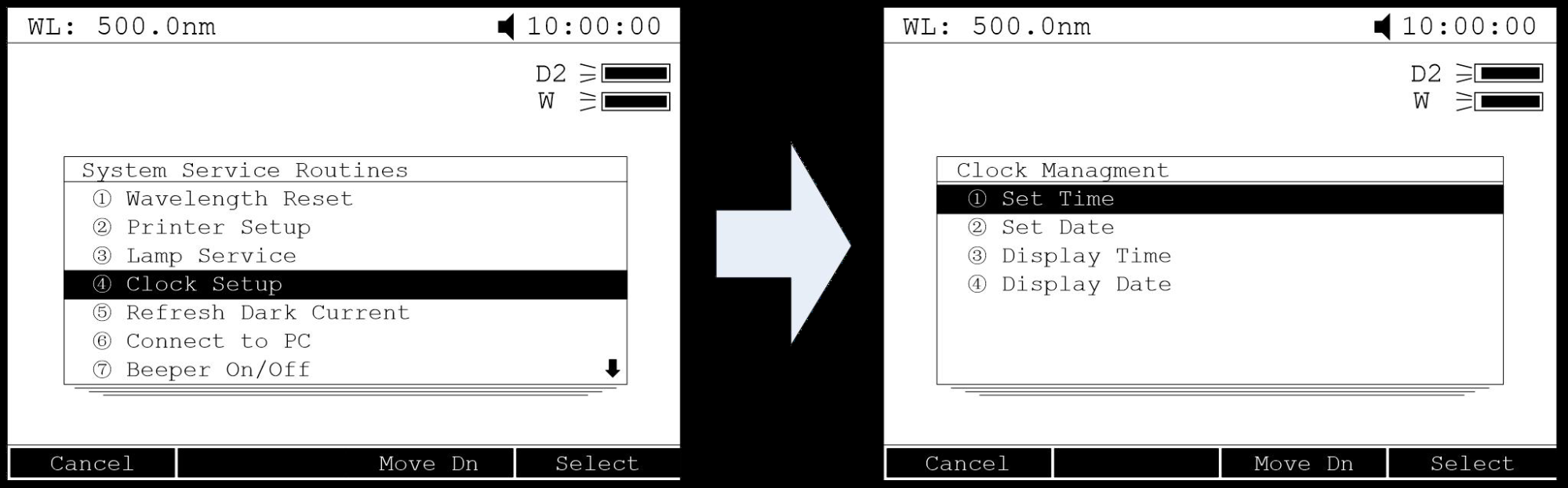
Set Time
Press
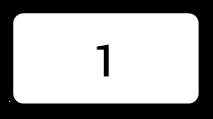 or
or  ,
,  to choose “Set Time” and press
to choose “Set Time” and press  to confirm.Input the time (Hour, Minute, Second) by numeric keypad, press to confirm and return automatically.
to confirm.Input the time (Hour, Minute, Second) by numeric keypad, press to confirm and return automatically.Set Date
Press
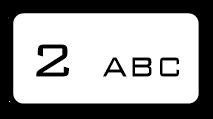 or use
or use  ,
,  to choose “Set Date” and press
to choose “Set Date” and press  to confirm. Input the Date(Year, Month, Day) by numeric keypad, press
to confirm. Input the Date(Year, Month, Day) by numeric keypad, press  to confirm and return automatically.
to confirm and return automatically.Display Time
Press
 or use
or use  ,
,  to choose “Display Time” and press
to choose “Display Time” and press  to confirm. Then the time will display on the Right Top corner.
to confirm. Then the time will display on the Right Top corner.Display Date
Press
 or use
or use  ,
,  to choose “Display Date” and press
to choose “Display Date” and press  to confirm. Then the Date will display on the Right Top corner.
to confirm. Then the Date will display on the Right Top corner.13.7.5.Refresh Dark Curren
Press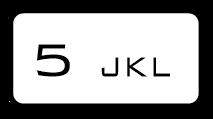 or use
or use  ,
,  to choose “Refresh Dark Current” and press
to choose “Refresh Dark Current” and press  to confirm. Then the system begins to refresh Dark Current.
to confirm. Then the system begins to refresh Dark Current.Note: During the course, open the lid of the compartment is prohibited.
13.7.6.Connect to PC
Press or use
or use  ,
,  to choose “Connect to PC”, and press
to choose “Connect to PC”, and press  to go into waiting interface. When the instrument was connected to PC, it displays “Controlled by PC”.
to go into waiting interface. When the instrument was connected to PC, it displays “Controlled by PC”.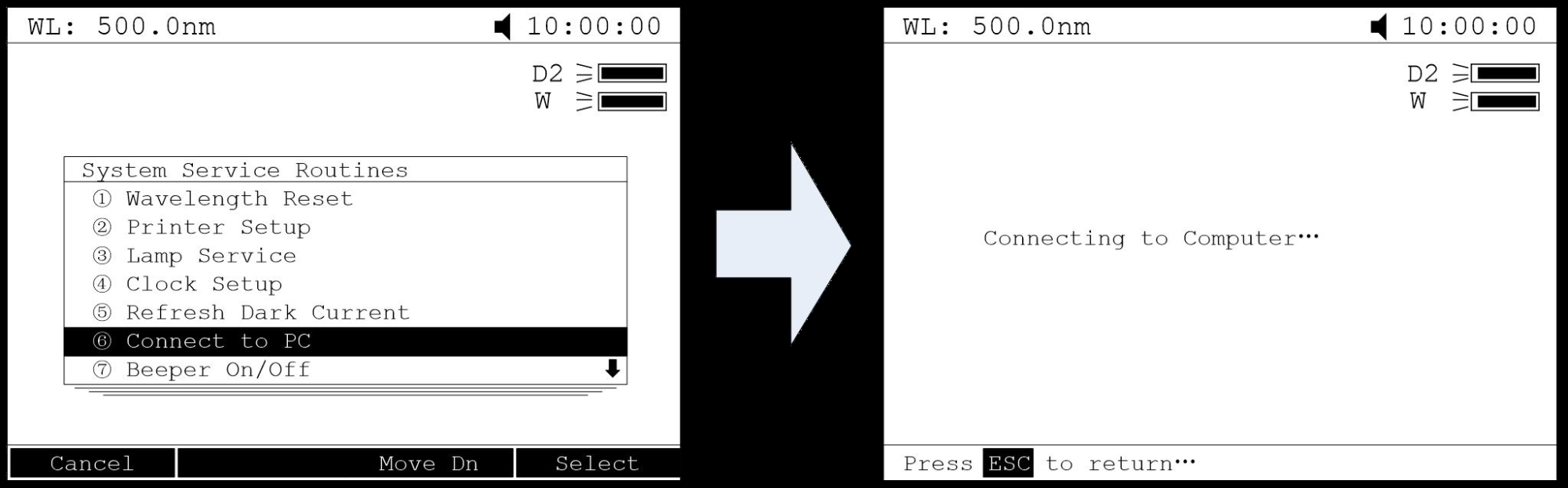
13.7.7.Beeper on/off
Press or use
or use  ,
,  to choose “Beeper on/off” and press
to choose “Beeper on/off” and press  to switch on or switch off the beeper.
to switch on or switch off the beeper.13.7.8.Refresh System Baseline
Press or use
or use  ,
,  to choose “Refresh System Baseline” and press
to choose “Refresh System Baseline” and press  to confirm. Then the system will scan the baseline. During this course, opening the lid of the compartment is prohibited
to confirm. Then the system will scan the baseline. During this course, opening the lid of the compartment is prohibited13.7.9.Deleted Entire Saved Files
Use ,
,  to choose “Deleted Entire Saved Files” and press
to choose “Deleted Entire Saved Files” and press  to confirm. Then the system ask you “Delete entire files, are you sure?”, use
to confirm. Then the system ask you “Delete entire files, are you sure?”, use  ,
,  to choose “Yes” , then all the files in the RAM will be deleted.
to choose “Yes” , then all the files in the RAM will be deleted.13.7.10.Restore Default Settings
Use ,
,  to choose “Restore Default Settings” and press
to choose “Restore Default Settings” and press  to Confirm, then the system will restore the initialization.
to Confirm, then the system will restore the initialization.14.Troubleshooting
Review the information in the table below to troubleshoot operating problems.| Problem | Cause | Solution |
| Power on, no response | Power cord connection is not reliable | Improve connectivity |
| Fuse burning | Replace fuse | |
| Measurement uncertainty | Warm up is not enough | Warm up more time |
| Glass cuvettes used in UV Range | Use quartz cuvettes | |
| Sample is not Stable | Improve the sample | |
| The concentration of sample is too high | Diluted sample | |
| Power Supply Voltage Low or not Stable | Improve the Power Supply | |
| Lamp damage or lamp life maturity | Replace lamp | |
| Dark Current Error when self-check | The lid of the compartment is open during self-check | Close the lid, restart |
| System Calibrate Failed | Something block the Light path | Remove it,calibrate again |
| Power on, back light is OK, but nothing display on the screen or display is not clear | Display Contrast problem | Adjust the contrast potentiometer |
| Measurements inaccurate | Cuvettes were contaminated | Clean cuvettes |
| Samples were contaminated | Improve samples | |
| Worse matching of the cuvettes | Improve the matching of the cuvettes | |
| Dark current error | Resample dark current |
15.Repair and Maintenance
15.1.Daily Maintain
Check the CompartmentAfter measurement, the cuvettes with sample solutions should be taken out of the compartment in time. Or the volatilization of the solution would make the mirror go moldy. Users must pay more attention to the corrosive sample and liquid easy to volatilize. Any solution remains in the compartment should be wiped off immediately.
Surface Clean
The cover of the instrument is with paint. Please use wet towel to wipe off the drips on the surface immediately. Organic solution is forbidden to be used to clean the cover. Please wipe off the dirt on the cover timely.
Clean the Cuvettes
After every test or after a solution change, the cuvettes should be cleaned carefully, or the remains on the surface would cause measuring error.
15.2.Spare Parts Replacement
Replace the Fuse Danger! Be sure to switch off the power and unplug the socket before replacement!
Danger! Be sure to switch off the power and unplug the socket before replacement!Step 1.
Tools preparation
Prepare a 3×75 Flat Blade screwdriver .
Step 2.
Switch Off the power supply
Switch off the power supply, and unplug the socket.
Step 3.
Take out the Fuse Seat
Take out the fuse seat by the screwdriver.
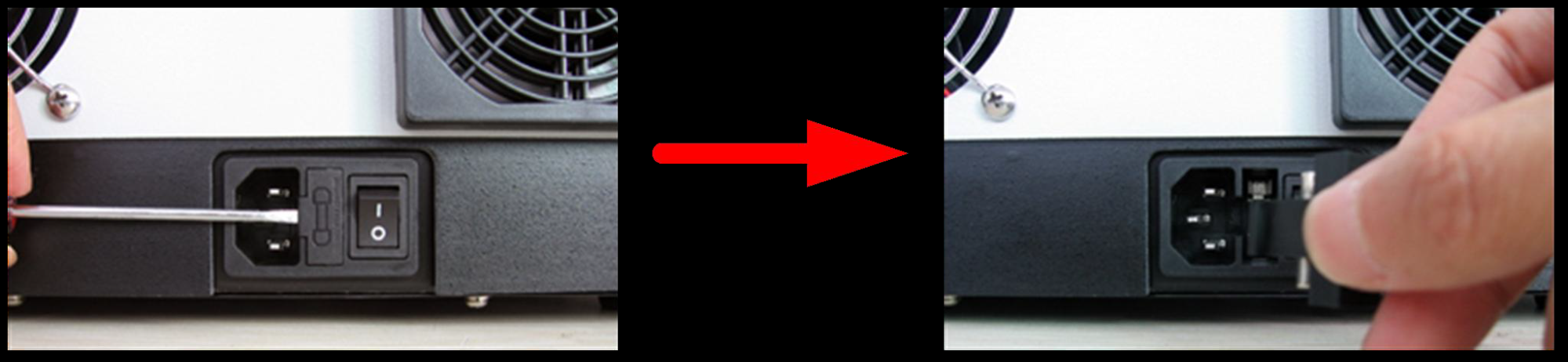
Step 4. Replace a new fuse
Pick out the spare fuse (3.15A/250V) and replace it to the working position.
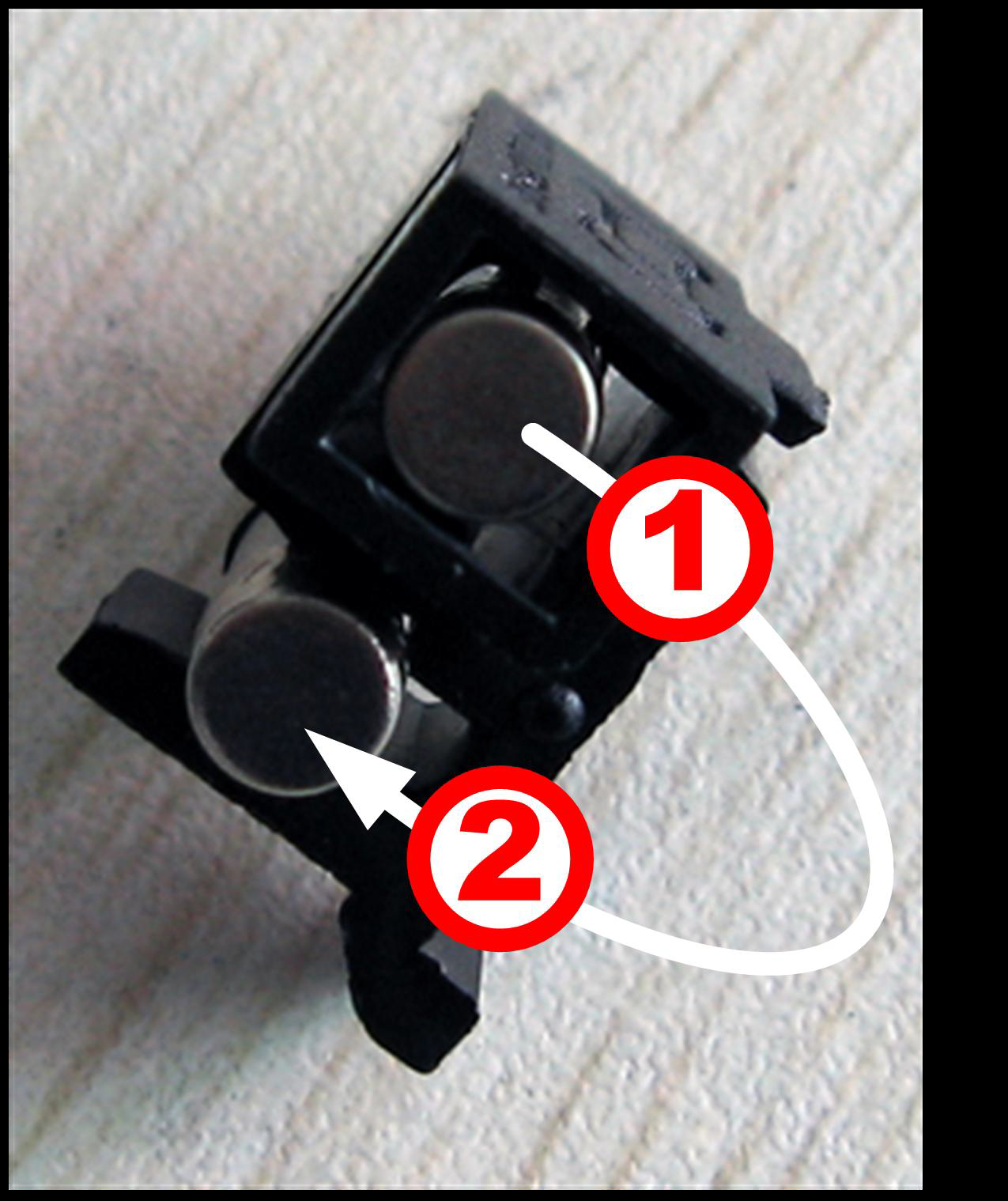
Step 5. Reset the fuse seat
Replace the fuse seat in the power socket.
Step 6. Switch on the power
Plug the socket and switch on the power.
Replace Lamps
 Hot! Wait 20 minutes before open the lamp chamber after power
Hot! Wait 20 minutes before open the lamp chamber after poweroff to avoid scald!
Step 1. Tools preparation
Prepare a 6×150mm Cross Blade screwdriver and a pair of glove.
Step 2. Power Off
Switch off the power supply and unplug the socket.
Step 3. Open the cover
Unscrew the 4 screws indicated(Each side with 2 screws) and remove the cover.

Step 4. Open the cover of the light chamber
Unscrew the 2 screws on the light chamber cover and remove it

Step 5. Replace the D2 lamp
Unscrew the 2 screws on the D2 Flange (No.1), unplug the connector in the Power Board (No. 2) and remove the D2 lamp. Draw on the cotton glove and replace a new lamp. Fix the 2 screws and plug the connector again.
Step 6. Replace W lamp
Pull out the defected W lamp and draw on the cotton glove. Insert the new W lamp as deep as possible on the lamp seat.
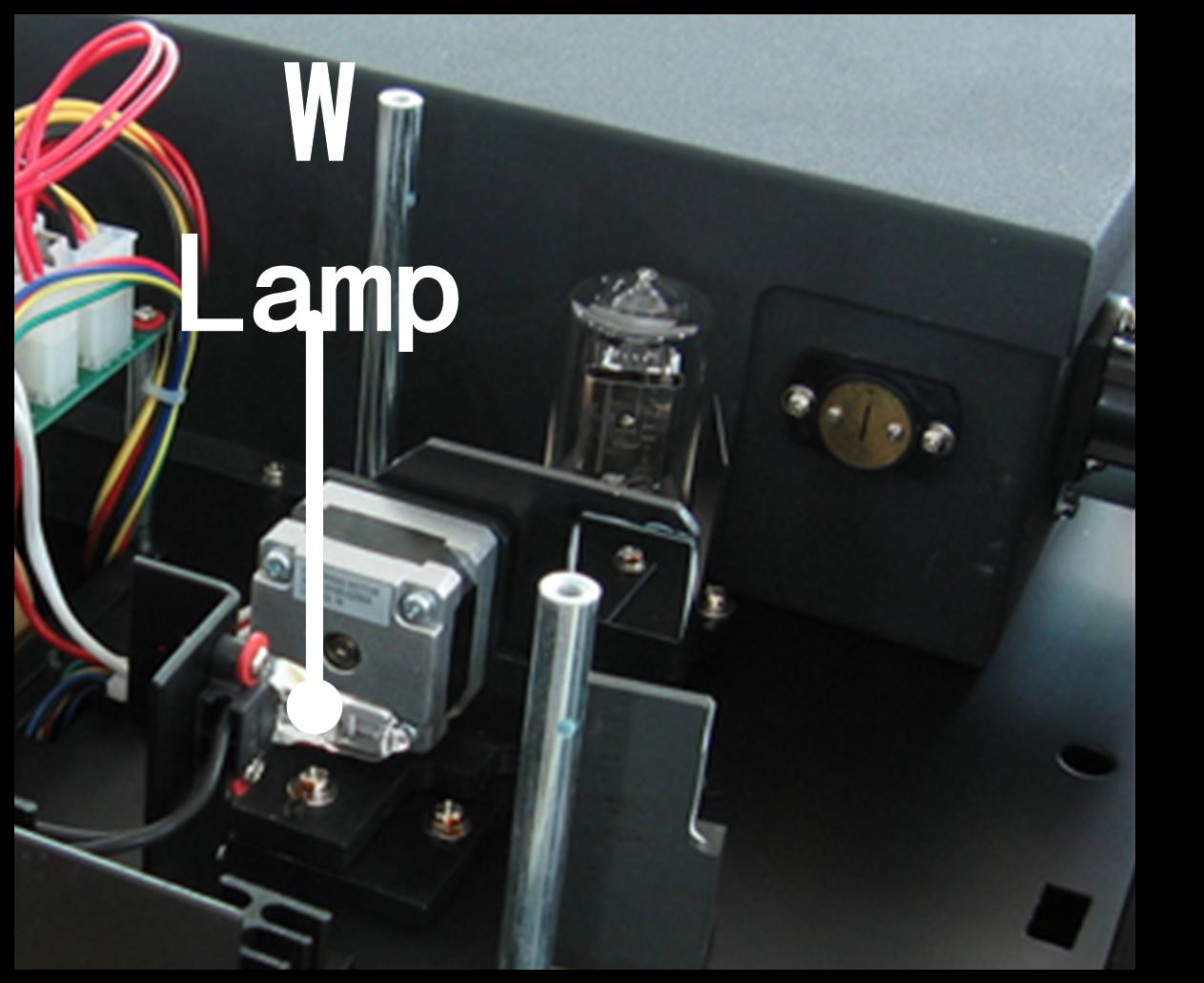
Step 7. Adjust the position of the W lamp
Switch on the power(the Switch Mirror should be placed to the position as indicates). Observe the entrance facular, adjust the W Lamp until the light is in the center of the entrance hole.
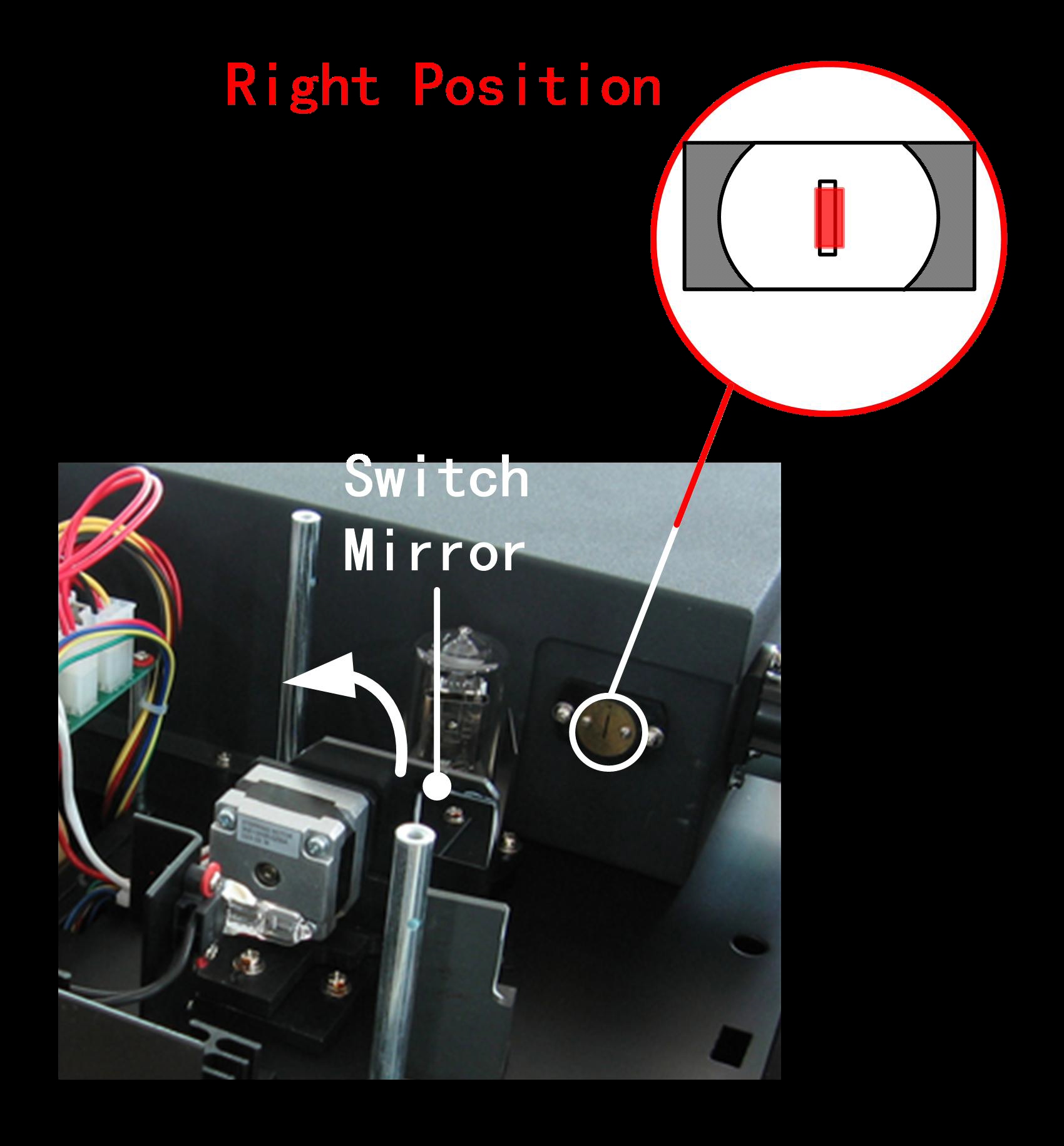
Step 8. Finish
Reset the cover of the light chamber and fix the screws. Reset the cover of the instrument and fix the screws. Recover the Pole in the compartment, then the course finished.
Replace the Battery
 Danger! Be sure to switch off the power and unplug the socket before replacement!
Danger! Be sure to switch off the power and unplug the socket before replacement!Step 1. Prepare the tools
Prepare a 6×150mm Cross Blade Screwdriver.
Step 2. Switch off the power supply
Switch off the power supply and unplug the socket.
Step 3. Open the Bottom cover plate
Unscrew all the screws indicated then remove the bottom plate.

Step 4. Replace the Battery
Pick out the old battery and replace a new one.

Step 5. Finish
Recover the bottom plate and fix all the screws, then the course finishes.
16.Warranty
We warrant that this product will be free from defects in material and 30 workmanship for a period of one (1) year from date of purchase. If a defect is present, we will, at its option, repair, replace, or refund the purchase price of this product at no charge to you, provided it is returned during the warranty period. This warranty does not apply if the product has been damaged by accident, abuse, misuse, or misapplication, or from ordinary wear and tear.For your protection, items being returned must be insured against possible damage or loss. This warranty shall be limited to the replacement of defective products. IT IS EXPRESSLY AGREED THAT THIS WARRANTY WILL BE IN LIEU OF ALL WARRANTIES OF FITNESS AND IN LIEU OF THE WARRANTY OF MERCHANTABILITY.
17.Equipment Disposal
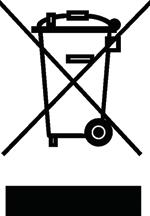
This equipment is marked with the crossed out wheeled bin symbol to indicate that this equipment must not be disposed of with unsorted waste. Instead it's your responsibility to correctly dispose of your equipment at lifecycle -end by handling it over to an authorized facility for separate collection and recycling. It's also your responsibility to decontaminate the equipment in case of biological, chemical and/or radiological contamination, so as to protect from health hazards the persons involved in the disposal and recycling of the equipment.
For more information about where you can drop off your waste of equipment, please contact your local dealer from whom you originally purchased this
equipment.
By doing so, you will help to conserve natural and environmental resources
and you will ensure that your equipment is recycled in a manner that
protects human health.
Thank you!



